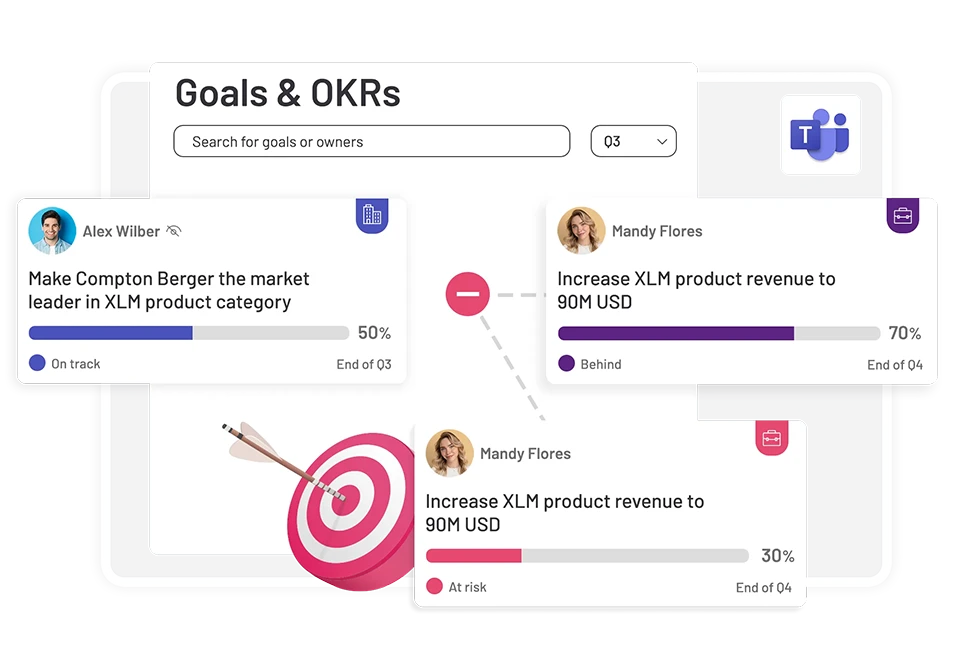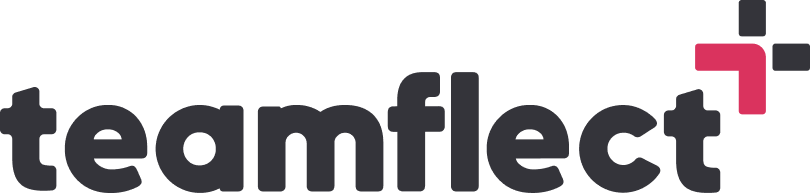In our modern business world, setting and achieving goals is not just another task but a strategic imperative component of a successful business. With that, the ability to present goals and bring out valuable insights is also just as indispensable.
Goal and OKR management come with many benefits and nuances that assist organizations on their journey to success, playing a crucial role in their sustainability as an entity. However, beyond just setting objectives, success can only materialize with a sense of alignment that is embodied in a team’s daily tasks and roles.
So without further ado, let’s take a look into how you can navigate goal tracking for your company, and present your goals so that you can unlock your workforce’s potential and drive an unparalleled level of success!
Table of Contents
Step 1: Using an OKR Application for Microsoft Teams
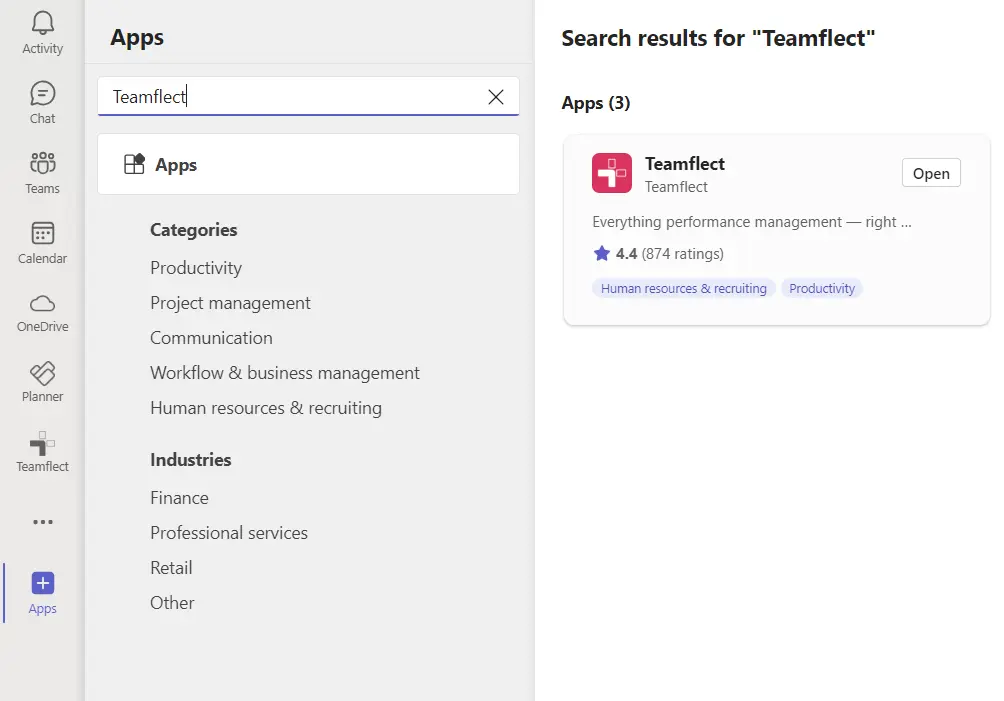
To get started, go to the “Add Apps” section in Microsoft Teams and download Teamflect, the top-rated all-in-one performance management solution designed specifically for Teams. As the highest-rated app in Microsoft Teams and offering free usage for up to 10 people, Teamflect is an excellent choice!
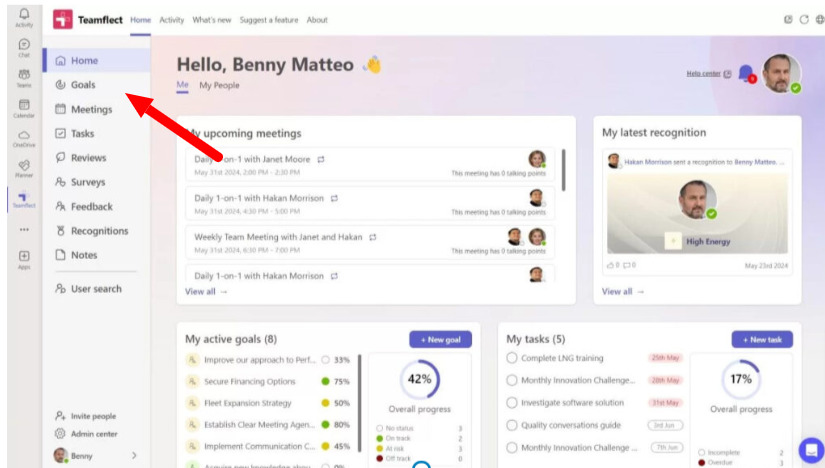
On your homepage, you’ll find a comprehensive collection of all your existing data within the app. Teamflect facilitates the seamless integration of your organizational chart and related company information by automatically pulling data from Entra ID.
Inside Teamflect, you’re able to reach your goals module front and center of the menu bar on the left-hand side. Additionally, you’ll be able to reach your goals inside our other modules, especially inside meetings when you’re presenting goals.
This feature is also available within Outlook since your meetings will be synced to your Outlook calendar!
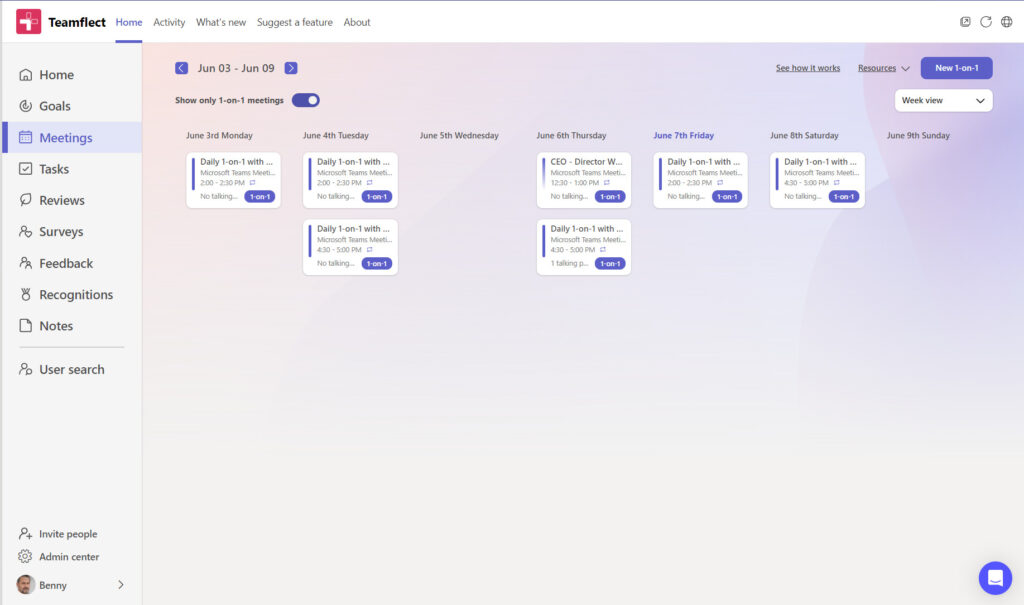
You may also choose to add goals or check them inside the meetings module of Teamflect and simply click on a meeting of your choice to see the details!
Step 2: Viewing Goals Inside the Meeting Page
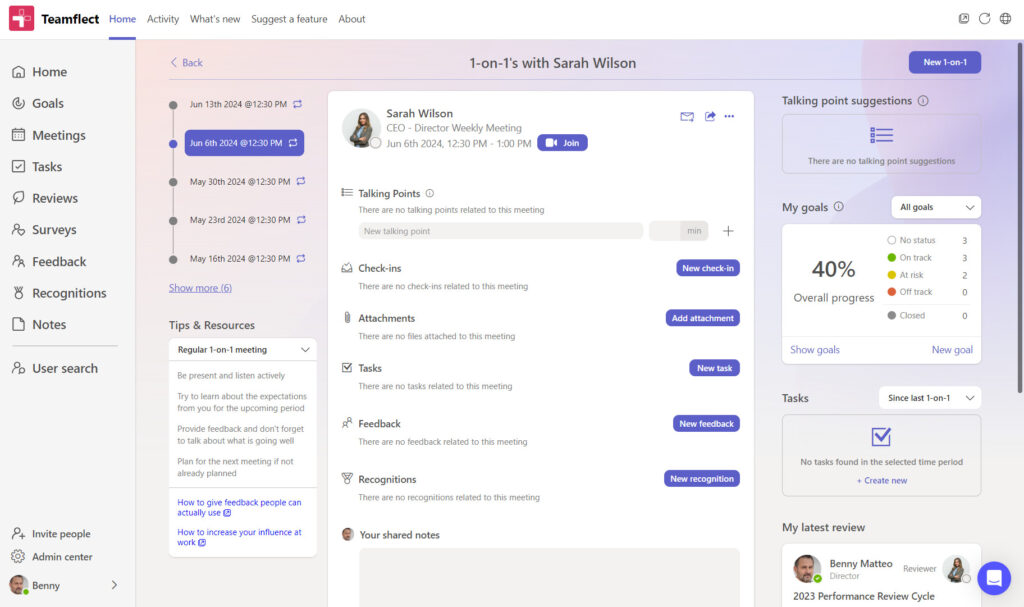
Teamflect allows for all of your performance management needs to come together at all the places they need to so you can reach your data at all times and make the necessary inferences and strategies simultaneously.
This means that you receive;
- A comprehensive interface inside each module, specifically meeting where you can view the related goals of the people attached to your 1-on-1.
- Keep track of the progress of said goals and get ready for your meeting accordingly.
- Create new goals inside the meeting.
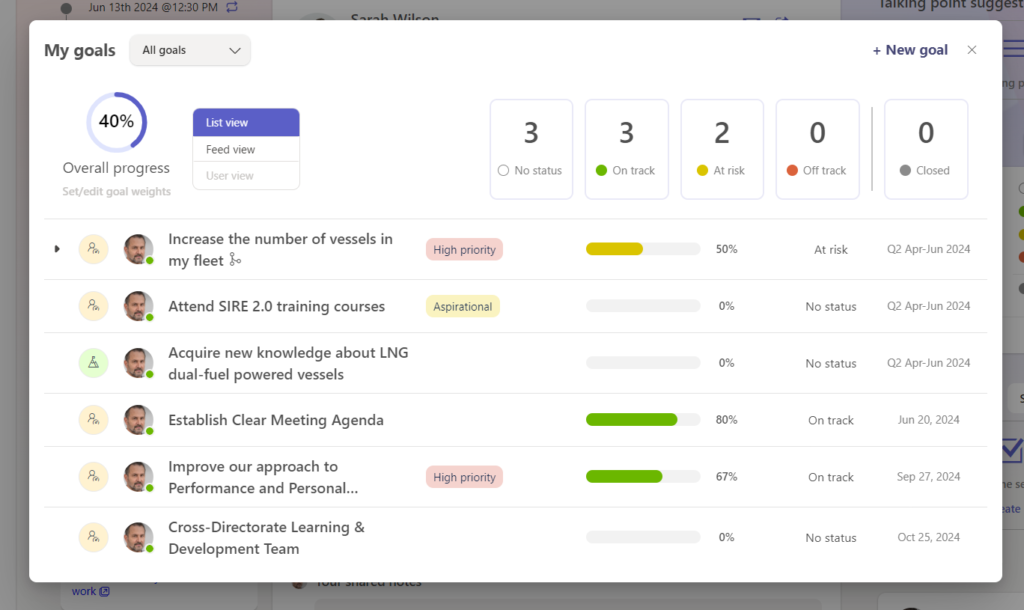
But we’re not done yet! Not only you can see the dashboard view of where your employee is with their goals, but you can also gain insights in detail right inside the meetings module.
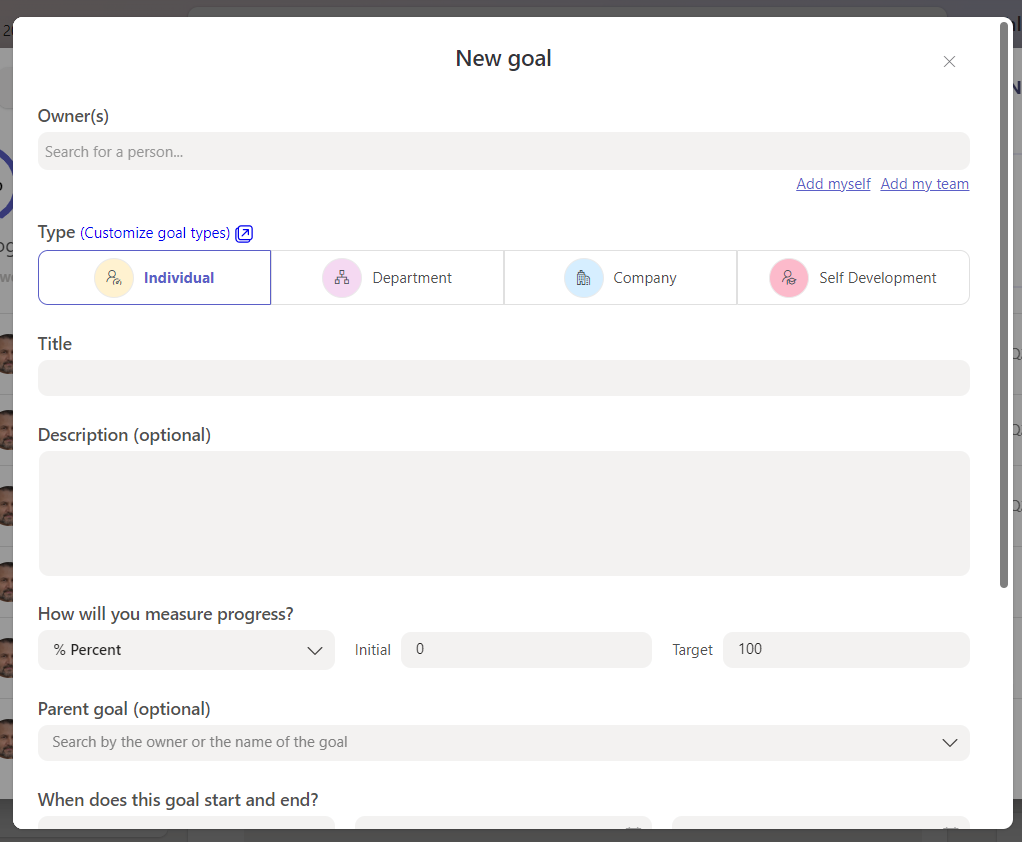
Even then, Teamflect also allows you to create a new goal for your employees without ever having to switch to the goals module if you’re already inside meetings, providing effectiveness, seamlessness, and comfort for our users.
Step 3: Present Goals in Ongoing Teams Meetings
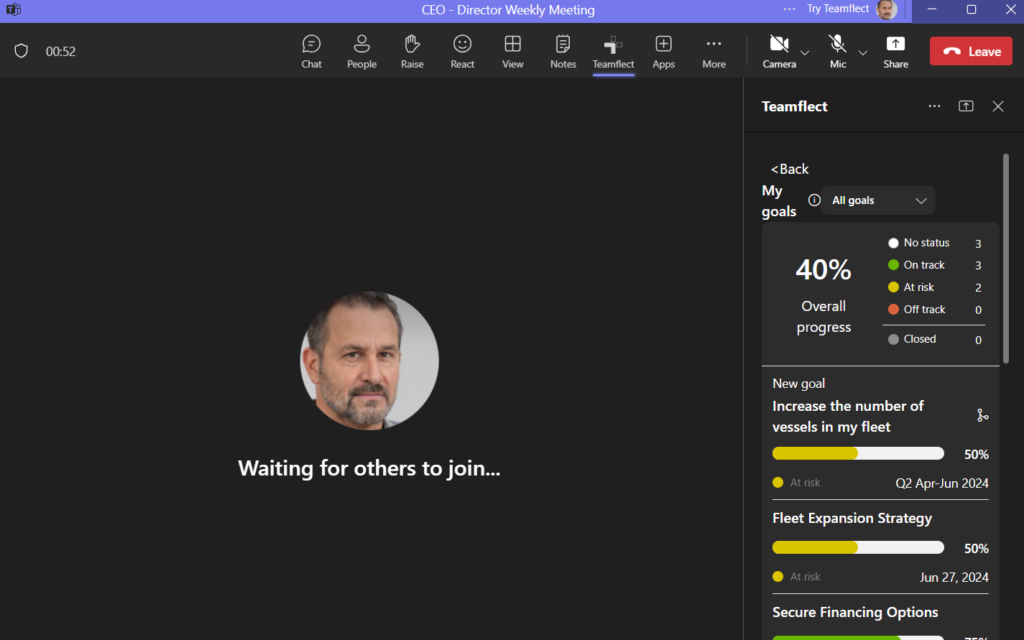
Once you’re already inside your meeting, you also have the ability to reach Teamflect once again, by adding Teamflect to your meetings menu. From there, by clicking on “show goals” you can have a view of your employee’s goals inside the meeting as you’re conversing.
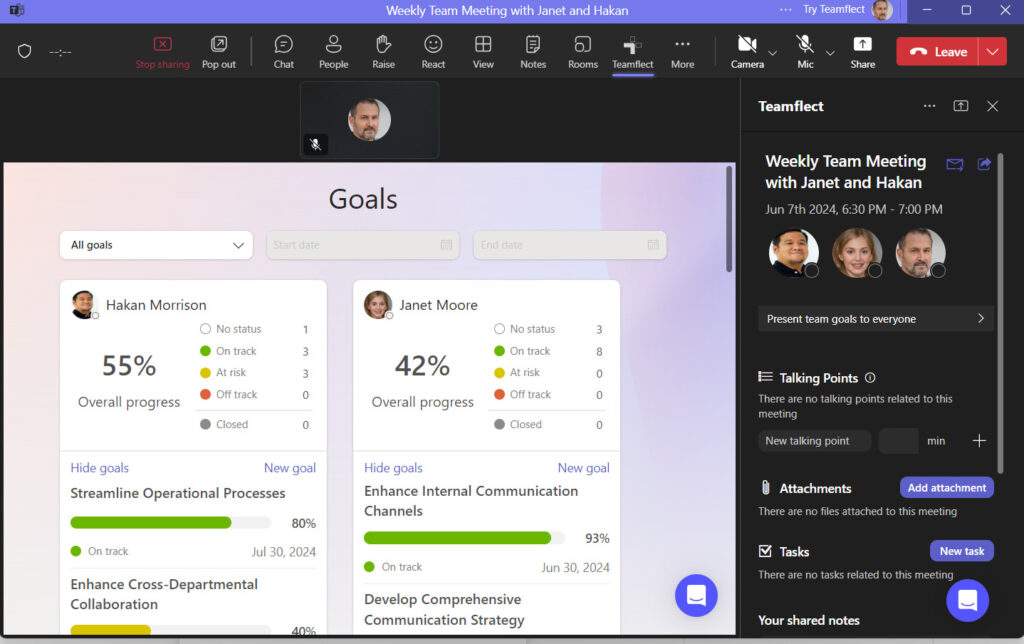
Finally, as you have a view of the goals on the right-hand side during your 1-on-1, you may also present goals and other related components of an employee’s performance during your meeting. This interactive, clickable, and dynamic interface will allow you to collaborate with your workforce like no other.
Not only does it allow for enhanced collaboration, but makes it easier for you to engage your employees, set and track objectives, and tasks, and strategize for the future, whether it be to align better with organizational goals or the career growth of your workforce.