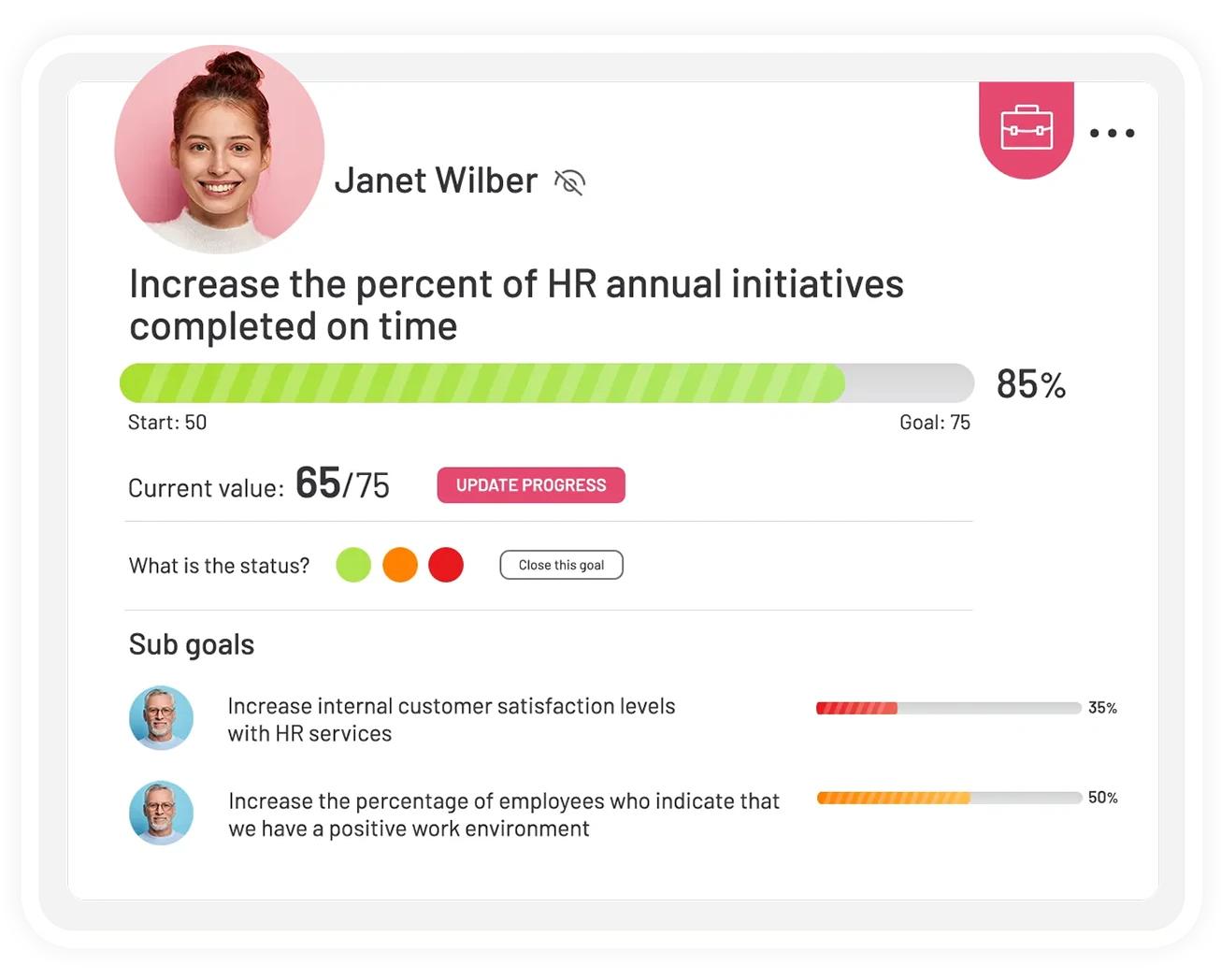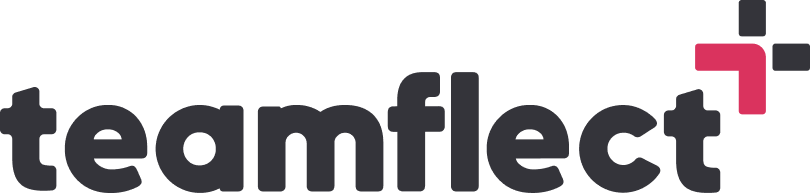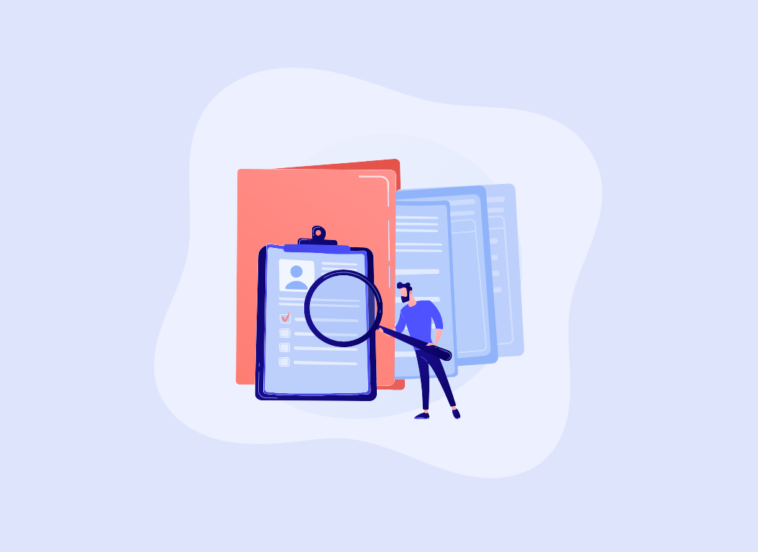Staying on top of your goals is imperative to long-term success for any organization. Microsoft Teams, being the powerful collaboration tool that it is, makes it so much easier to track goals thanks to Teamflect.
Tracking your goals in a digital environment and streamlining the process of keeping tabs on your objectives is a necessary step in making the important inferences about your business plan that will allow you to thrive as an organization.
Not to mention the time and resource-saving aspects of using a digital solution.
So, let’s not wait any further and switch our focus to exactly how you can implement Teamflect into your goal-tracking progress and strive for long-term sustained success!
Why Use Microsoft Teams to Track Goals?
Microsoft Teams is a highly centralized and visible platform that will help enhance goal-tracking immensely, especially using the right integrated tools. The transparency Teams provides will keep members engaged and productive, allowing for increased collaboration.
- It is vital that your goals are visible, accessible, and integrated into the important parts of performance management.
- The ability to customize Teams further with apps allows users to optimize to their circumstances as they please.
Once you add Teamflect too, the all-in-one performance management solution, you’ll be able to add even more value to your company’s performance needs with its solid integration ability with Teams. This way, you’re able to set, monitor, and analyze your goals inside one of the most accessible apps in the world, trouble-free.
Tracking Goals in Microsoft Teams with the Best OKR Application: Teamflect
Teamflect indirme görselleri. App Store + Dashboard
Step 1. Setting Goals in Microsoft Teams
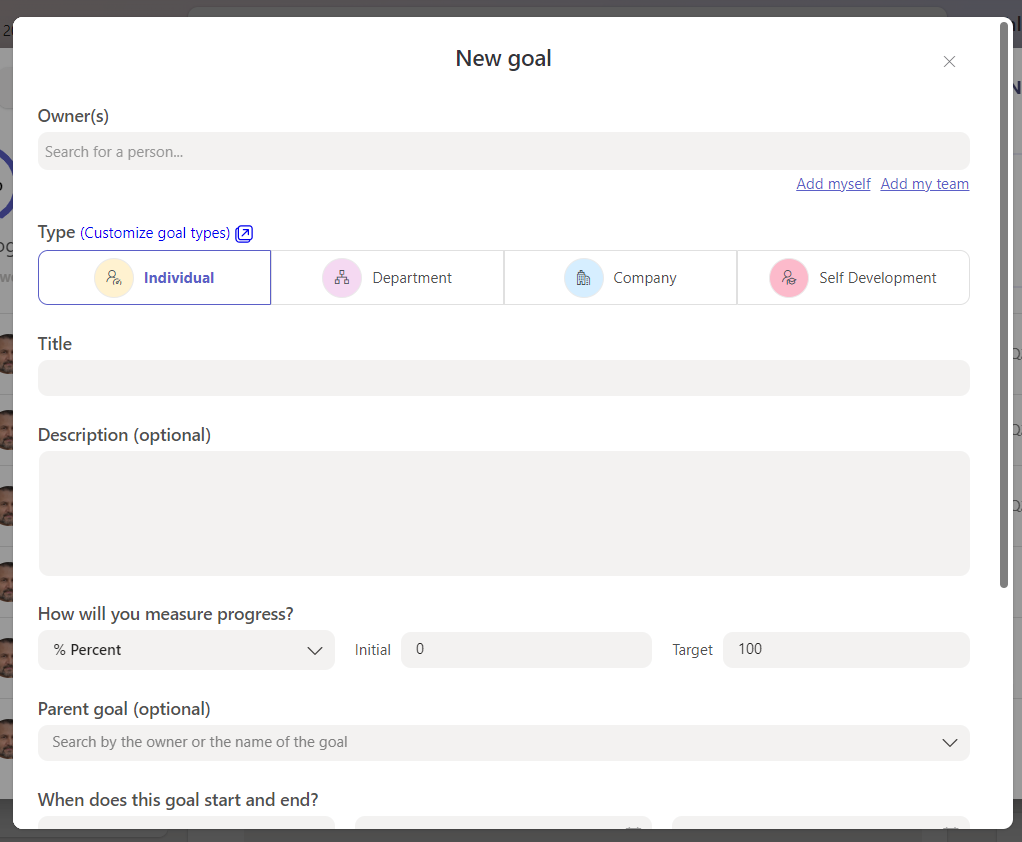
Once you’re inside Teamflect, you only need to go to the Goals module, either through the menu bar, through the meetings module, or the Teams chat. You can start creating new goals in either scenario!
When creating a new goal a pop-up will appear where you can specify;
- The type of goal, either individual, departmental, company, or self-development.
- The target individual or group.
- Relevant details and description of the goal.
- The method for tracking progress.
- Ability to link to a parent goal.
2. Goal Owners Update Their Goals in Microsoft Teams
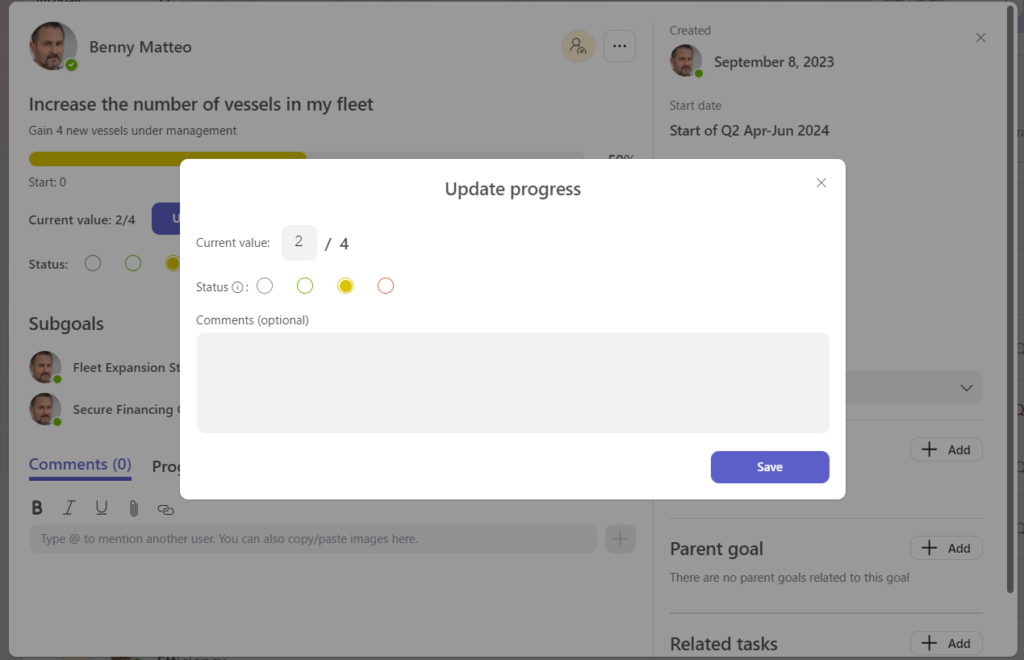
The goal owners can easily go to the goals module, open up the goal that they wish to update and make the necessary adjustments to their goal. They can also:
- Comment on their goal progression in real-time
- Align goals with parent goals
- Create related tasks
- Attach files inside their goals
And do so much more to manage their goals with ease.
2.1 Automated Goal Check-ins
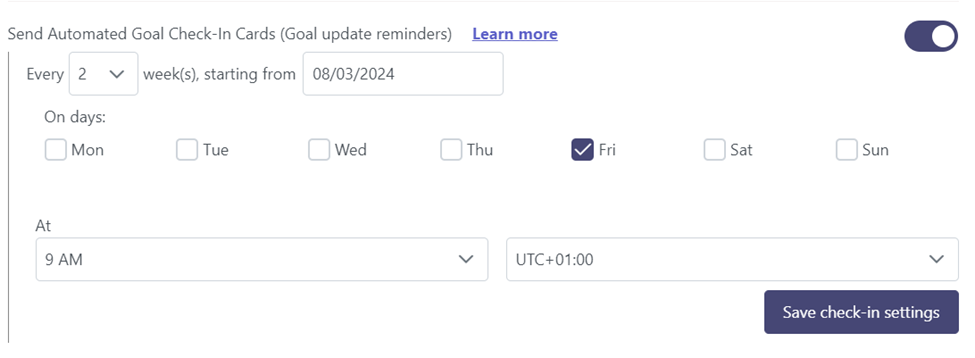
A very good way to encourage goal updates is to set automated goal check-ins as the goal creator.
This way, you’ll be determining a certain time frame and day of the week that a goal check-in card will automatically be sent to the goal owner’s chat inside Microsoft Teams.

Goal owners can update their goal progress by simply filling out this adaptive card inside Microsoft Teams chat.
This will allow for the goal owners to keep up with their progression consistently and the managers to not have to chase after their workforce about their objectives.
3. Viewing Goal Progress
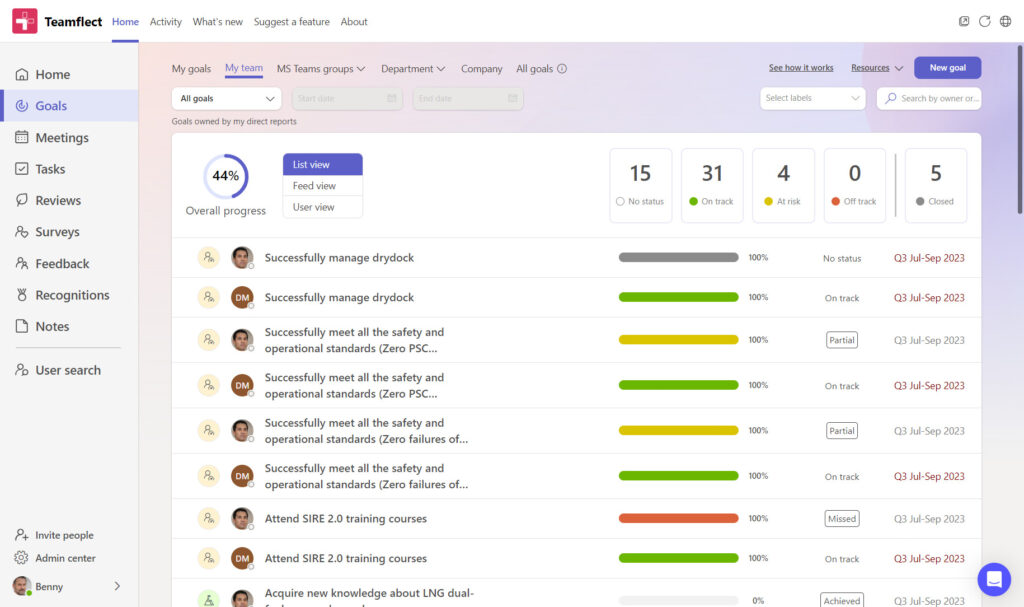
Inside the goals module, to view your team’s goals as a whole, You can simply go to “My Team” on the top bar inside the module.
This way you will have a list view of your workforce’s objectives and their respective progressions.
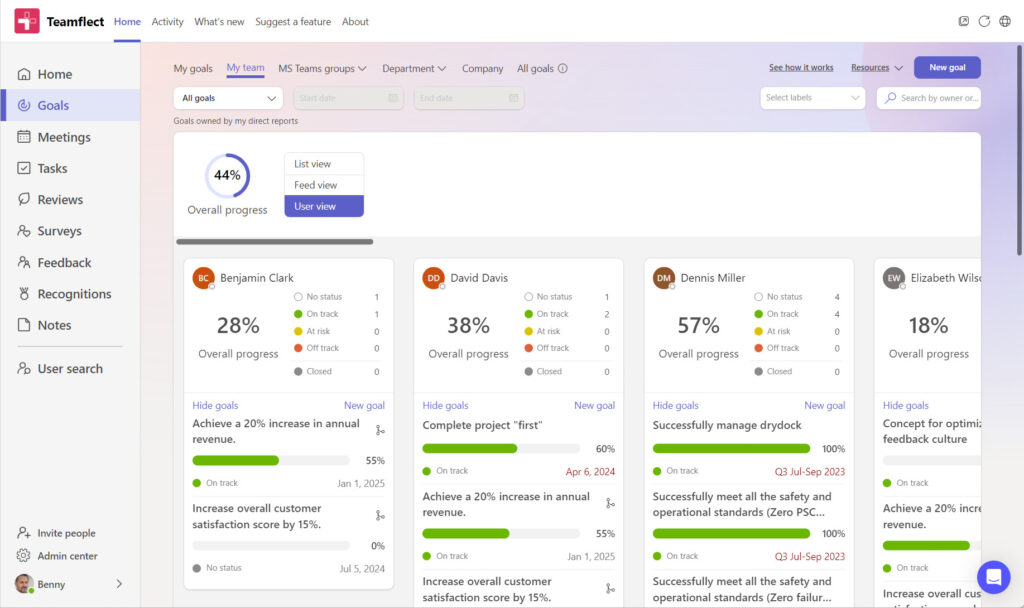
Additionally, you may also choose to switch to “User View” to have a more detailed and visually pleasing view of your teams’ goals on your dashboard. This interface will allow you to gain more detailed insights into the overall progression of your employees simultaneously.
4. Presenting Goals in Meetings
Finally, during your 1-on-1 meetings, you can view the goals on the right-hand side and present goals and other performance-related components. This interactive, clickable, and dynamic interface enables unparalleled collaboration with your workforce.
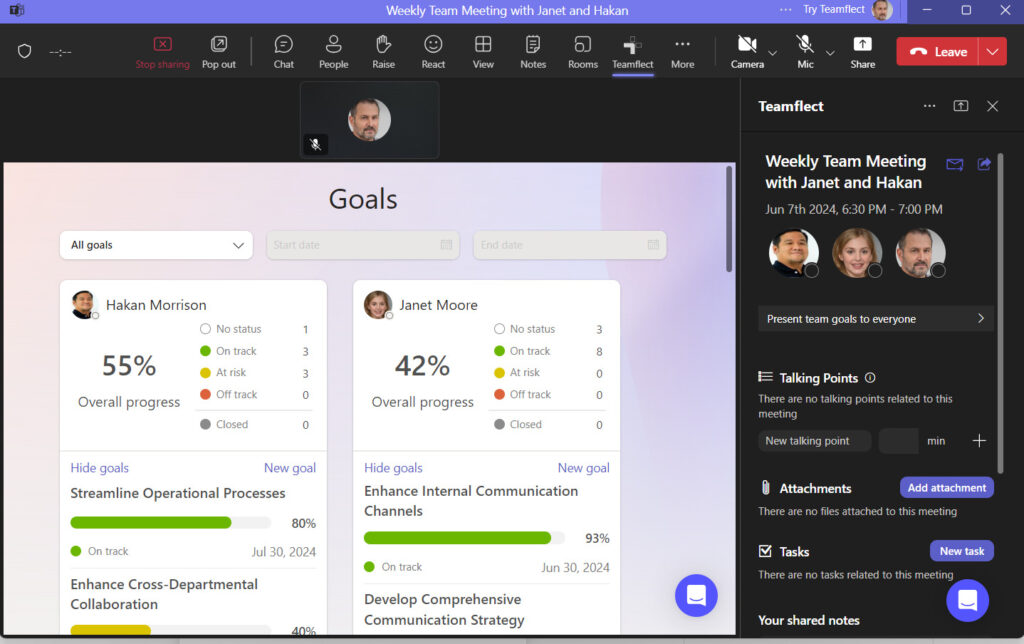
It not only enhances collaboration but also makes it easier to engage employees, set and track objectives and tasks, and strategize for the future. This helps align with organizational goals and supports the career growth of your workforce.
5. Goals in Performance Reviews
Last but not least, you can also view goal progression and track objectives inside your reviews. This will give you the ability to have easy access to all of the necessary information regarding objectives as you’re conducting evaluations, cultivating a well-informed and data-driven review process.