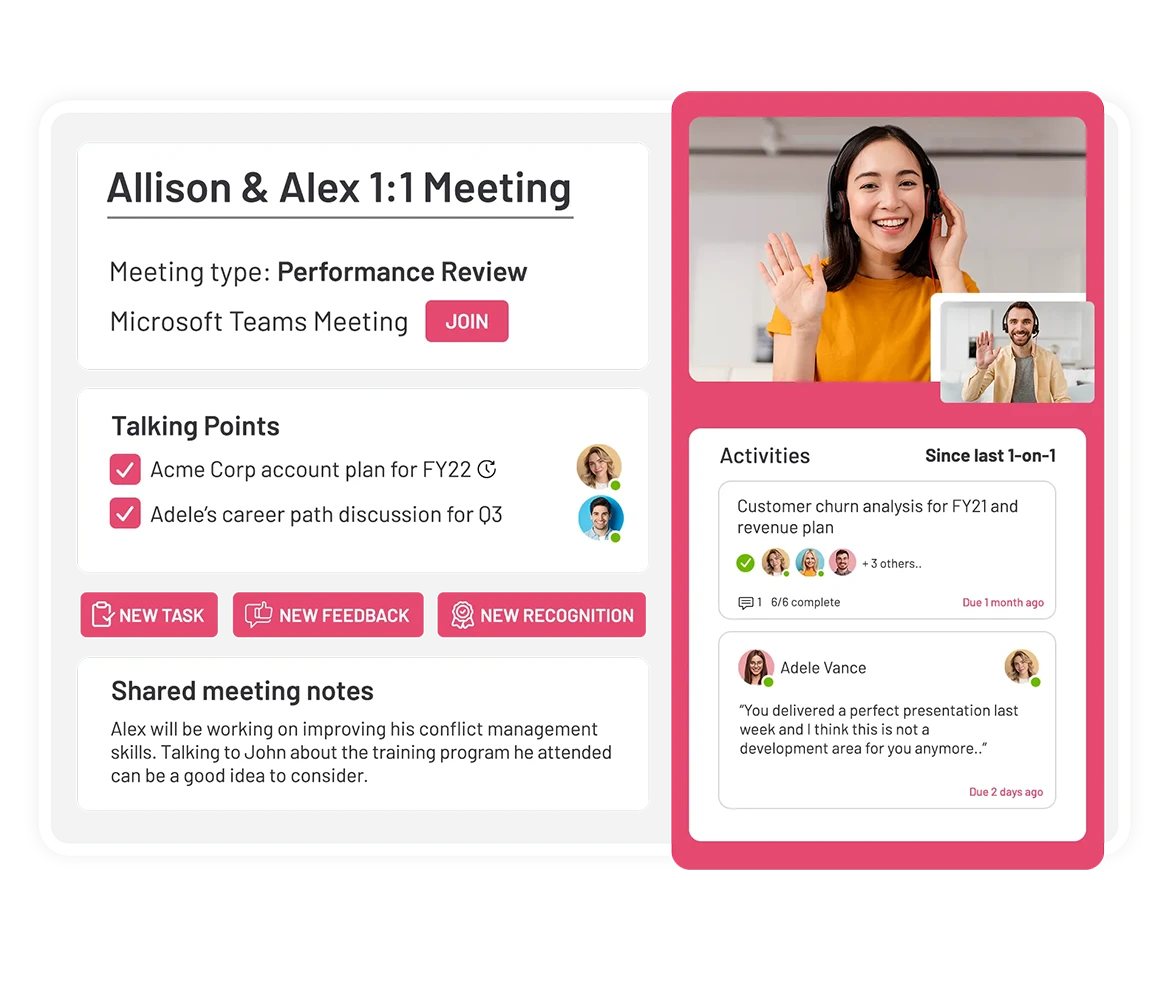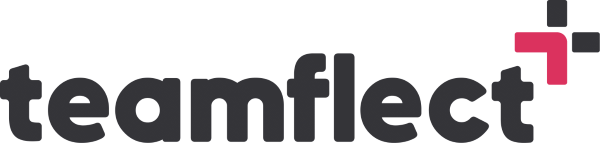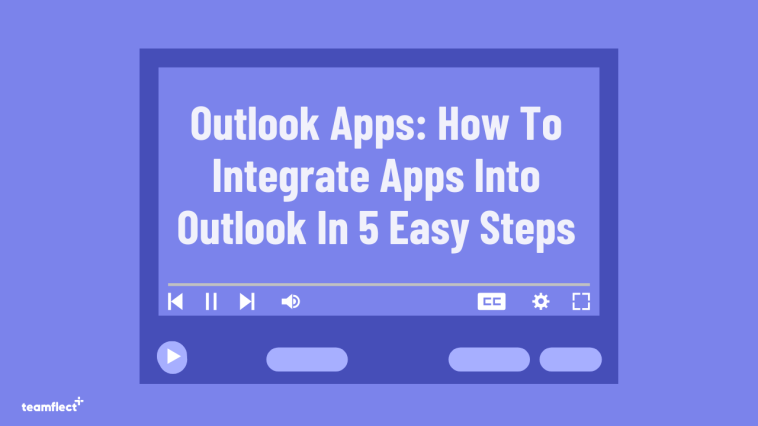One of the biggest news in the history of Microsoft Outlook is the addition of Outlook apps. The same place where you check your inbox and get all of your emails is now built to the brim with many effective Outlook apps that you can use for performance management and to keep your employees engaged.
If you’re going to use Outlook apps for productivity, performance management, employee engagement or performance reviews, it has to be integrated into your main communication platform.
For Microsoft Teams users, this was easy because Teams already has a rich ecosystem of many helpful apps. But those using Outlook as their main communication platform were left out.
Although, you can use apps on their own, as a separate platform or inside a browser, that’s not very intuitive because then your team has to switch back and forth between multiple apps and none of them end up being in the flow of work.
Those days are behind us now. Therefore, we want to show you how you can integrate apps into Outlook.
How to integrate apps into outlook?
Step 1: Accessing the Outlook App Store
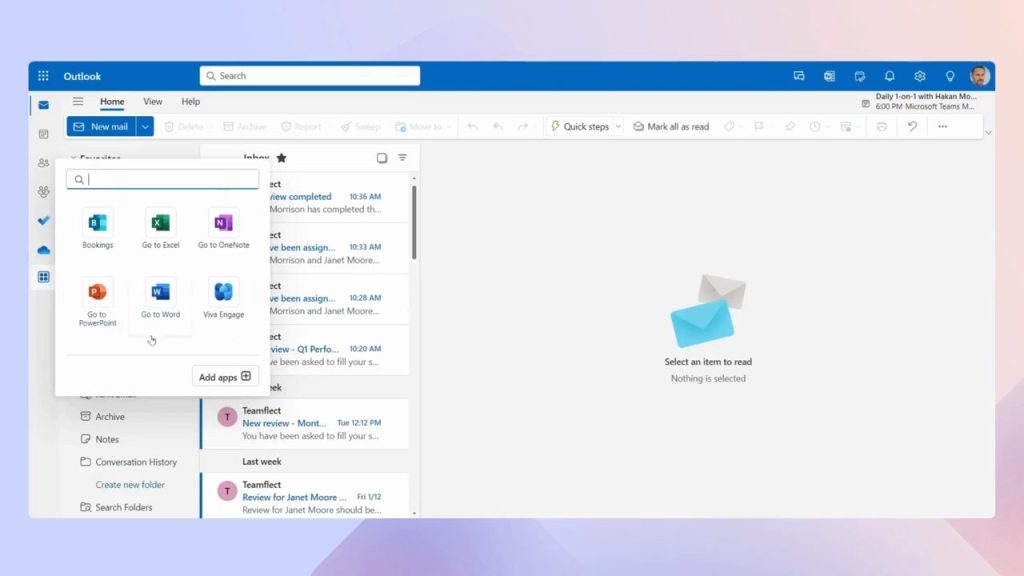
To integrate new apps into your Outlook, start by locating and clicking on the dedicated icon for apps. Microsoft already provides a selection of pre-installed apps, but to add more, click on “Add Apps.”
Step 2: Navigating the Outlook App Store
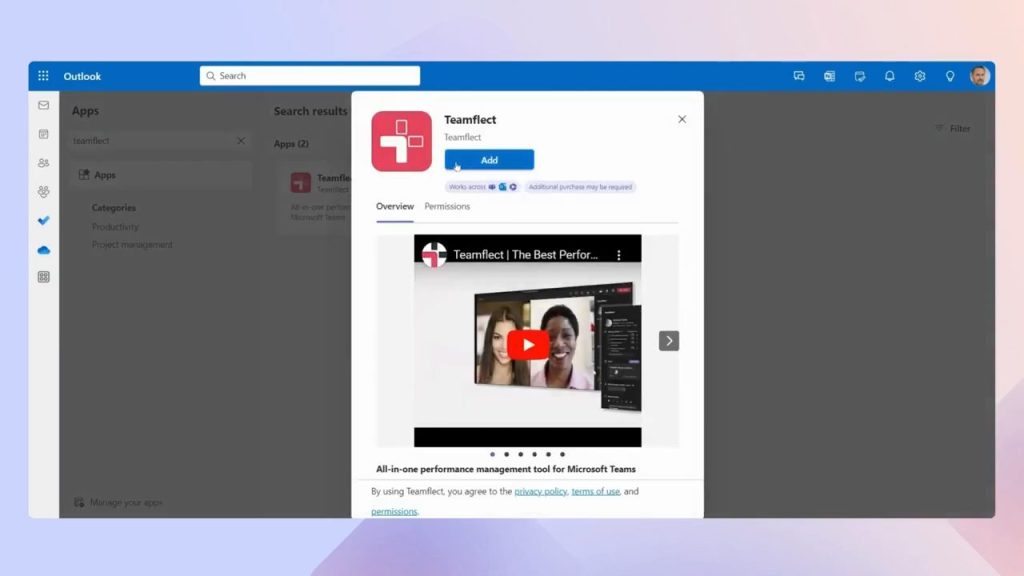
Once in the Outlook App Store, you’ll find an array of categories on the left. Just select any app or search for the app you’re looking for.
In this example, we are integrating the best performance management software, for Outlook, Teamflect. Simply search for the app, click on it, and select “Add.”
Step 3: Initializing Teamflect
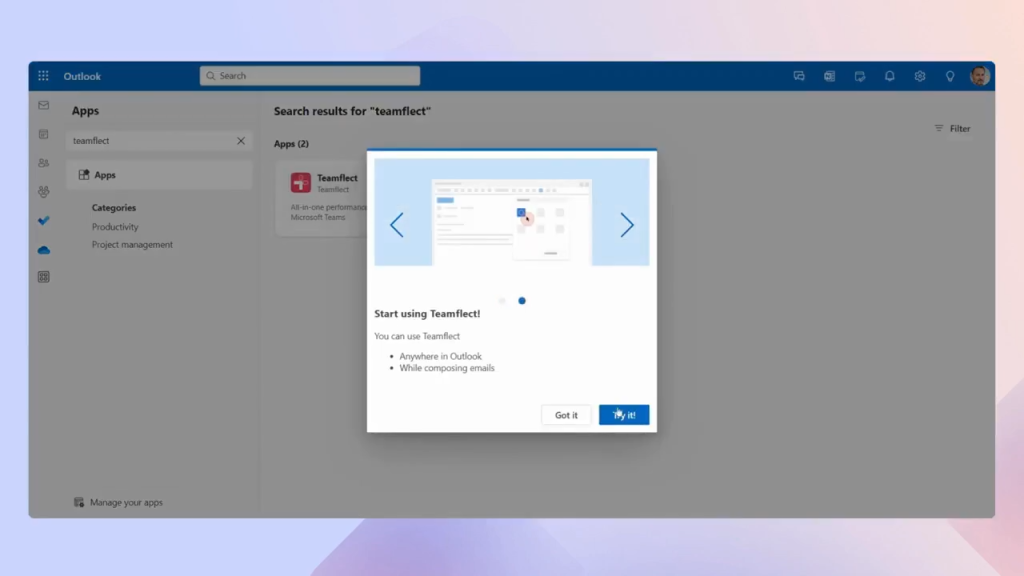
After adding Teamflect, follow a few additional clicks and then scroll to the right. Select “Try It”. And that’s it! Your app is now seamlessly integrated into your Outlook.
Step 4: Exploring the Teamflect Dashboard
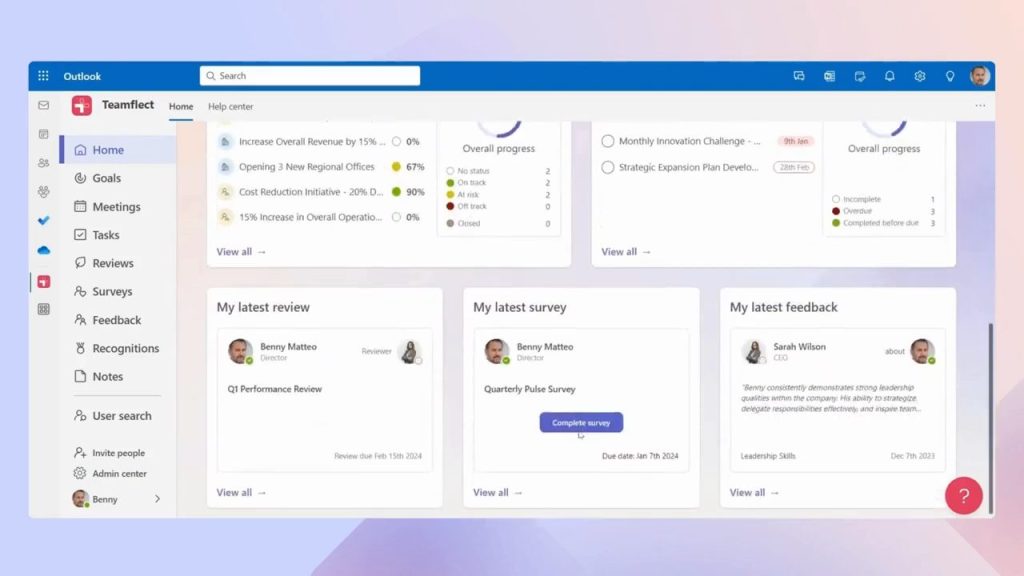
In our case, you now have access to an app that will display upcoming meetings, employee recognition, active goals, to-do list tasks, performance reviews, surveys, feedback, and more, all conveniently accessible within Outlook.
Step 5: Pinning an Outlook App for Quick Access
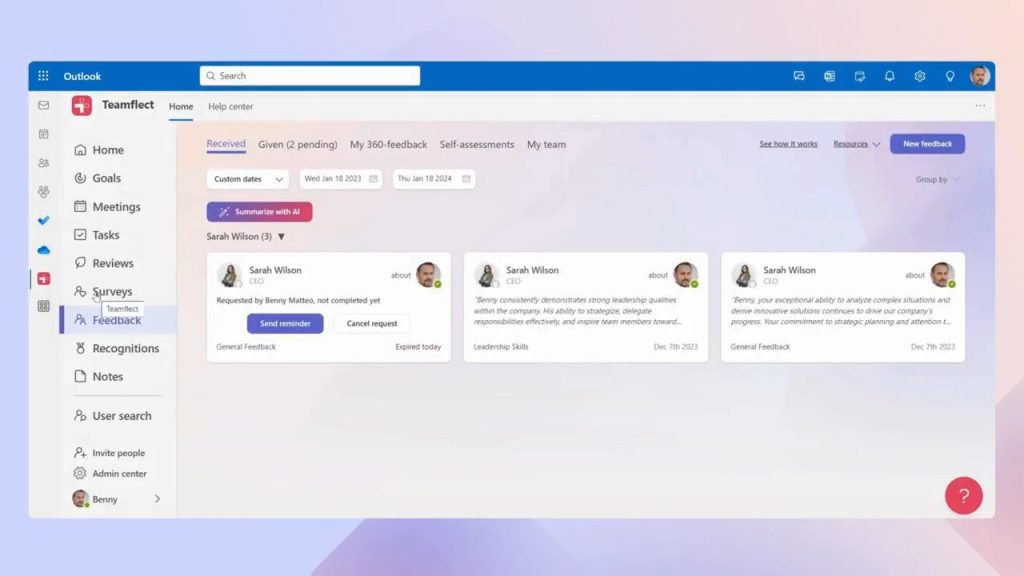
To enhance accessibility, you can pin an app to your Outlook. Simply right-click on the app and select “Pin.” This ensures quick and easy access to the app directly from your Outlook.
Enhancing Team Collaboration with Teamflect
Teamflect aims to build teams that deliver exceptional performance. By seamlessly integrating it into Outlook, you empower your team with a centralized platform for managing meetings, goals, tasks, and more!