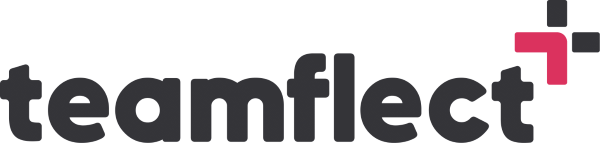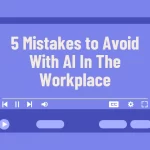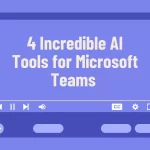In today’s dynamic and fast-paced work environment, effective team goal management is not just an option; it’s a necessity for achieving organizational success. However, managing and tracking team goals can be a complex endeavor, often involving various tools and platforms. Fortunately, there’s a solution that simplifies and streamlines this process – Teamflect.
In this comprehensive blog post, we will explore how Teamflect can be a game-changer for seamlessly managing your team’s goals right within Microsoft Teams. We’ll dive deep into its impressive features and show how it can boost productivity and collaboration across your organization.
If you’re a manager looking for team goals:
And looking for a way to optimize goal management in your organization, look no further than Teamflect! Teamflect offers a wide array of features for managers as the best all-in-one performance management software that can come in handy. Let’s take a look at these features:
1. Manager’s Perspective
If you’re a manager in Teamflect, all you need to do to see your team goals is go into the goals module and click My Team. After this, you can see the goals of everyone in my team in list format, neatly arranged. And one of the coolest things about this is that all these goals can be connected to each other
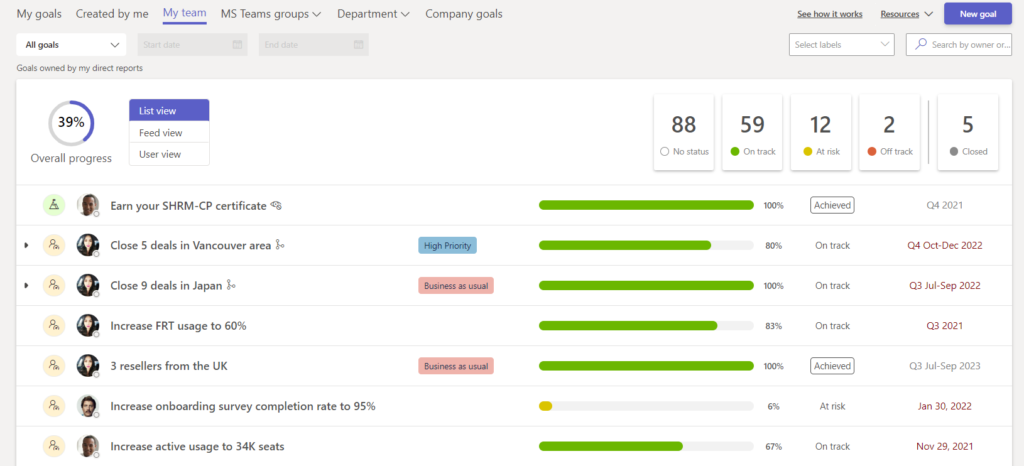
.
As your direct reports keep updating their goals, the goal progress bar moves forward. You can edit these goals as they progress by adding comments, changing labels, attaching files, etc.
2. Streamlined Goal Check-Ins
Now let us show you how you can send out automated goal check-ins to your direct reports. You can adjust the frequency of goal check-ins inside the Teamflect admin center. You can select how many times a week they’ll be receiving automated check-ins, when it will start, which day it will be sent, the exact time.
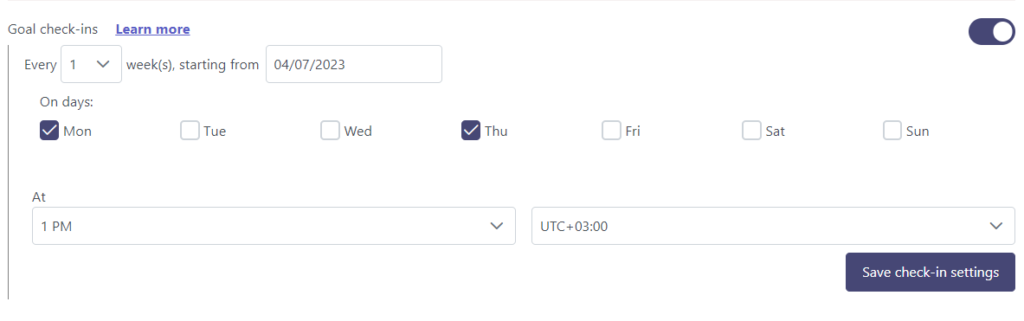
Once you click Save Check-In, Teamflect will start sending these goal check-ins automatically to your direct reports.
3. Feed View
In the My Team section, you can also view team goals in the Feed View. This lets you see all the real-time updates made to goals by members of your team. You can filter team goals according to individuals, or just click User View and see everyone’s goals listed separately.
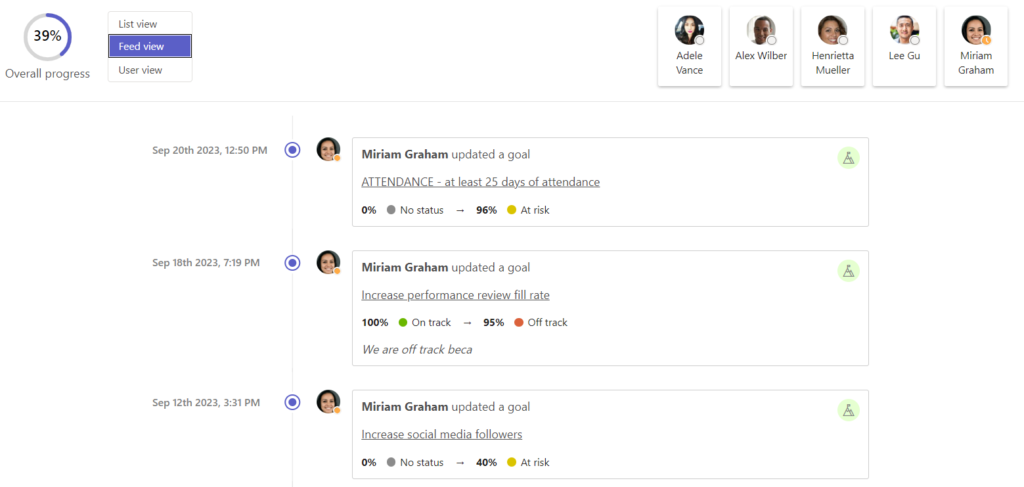
4. Keeping track during meetings
Did you know that you can also keep track of team goals inside meetings with Teamflect? To access a meeting, go into someone’s profile and select an upcoming meeting. Inside the meeting agenda, you can access all of your employee’s goals. This is a great way to prepare for the meeting and see where everyone is at with their goals.
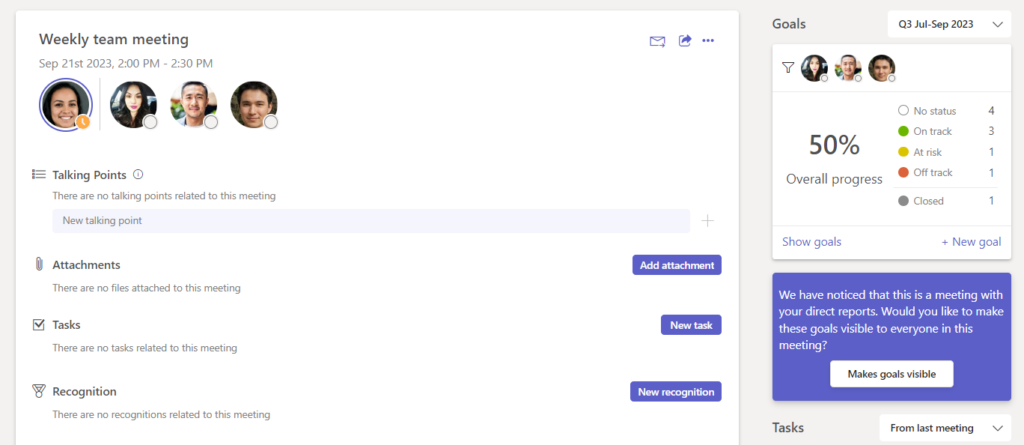
But it doesn’t stop just before the meeting! You can also access these goals inside ongoing meetings. All you have to do is add Teamflect to the meeting page.
Inside an ongoing meeting:
- Click “Apps”
- Find Teamflect.
- Click “Save”.
Once you do that, Teamflect will fire up inside your ongoing team’s meeting. And all you need to do is click See Goals.
Once you do that, you can see all of an employee’s goals once again.
You can filter those team goals according to date and period, as well as filter it according to its status. You can even create new goals inside Meetings.
But this isn’t just limited to one-on-one meetings. If you go into Meetings and select a meeting with a lot of participants in it and click Show Goals, you can access everyone’s goals.
Conclusion
In conclusion, Teamflect is an amazing app to use for goal management. You can use Teamflect’s goals and OKRs module for every aspect of your goal-setting journey.
We love bringing you these use case scenarios, but if you have questions that weren’t answered in this post, please feel free to contact our support staff whenever you need to. Have a good one!