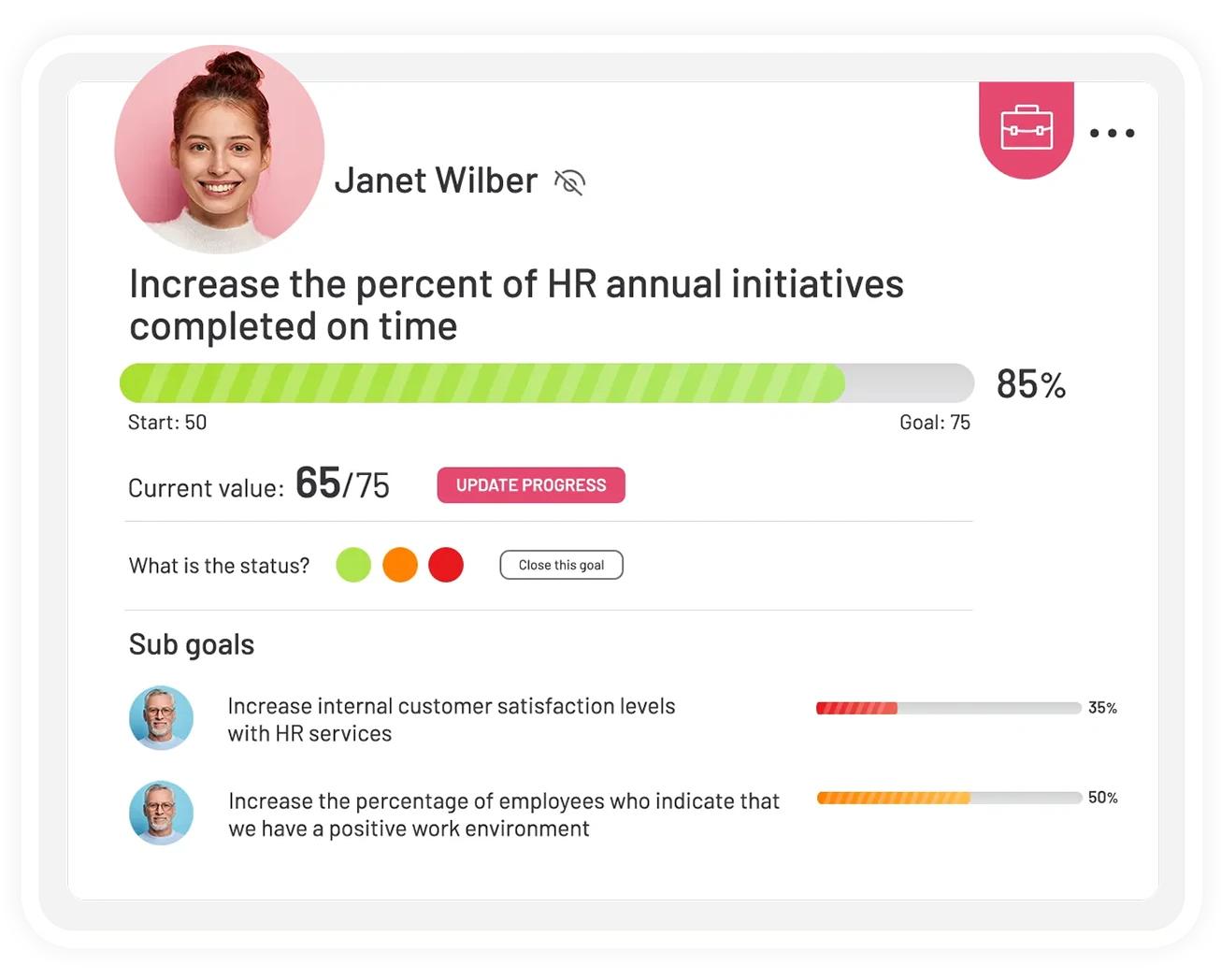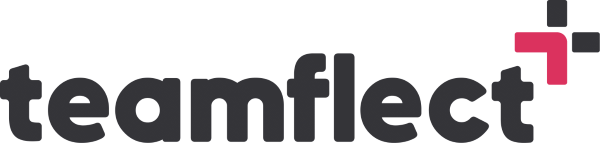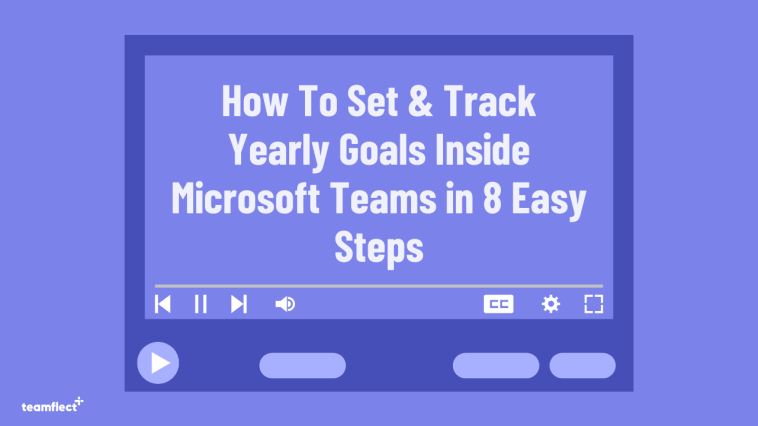So today we’ll be looking at how you can set yearly goals inside Microsoft Teams using Teamflect. And we’ll be covering this through multiple different angles.
We’ll be looking at how you can create company, department and individual goals, and how you can customize each and every aspect of those goals.
We’ll also be covering how you can keep track of those goals throughout the year. So without further ado, let’s dive right in.
Start using Microsoft Teams to manage your goals!
No sign-up required.