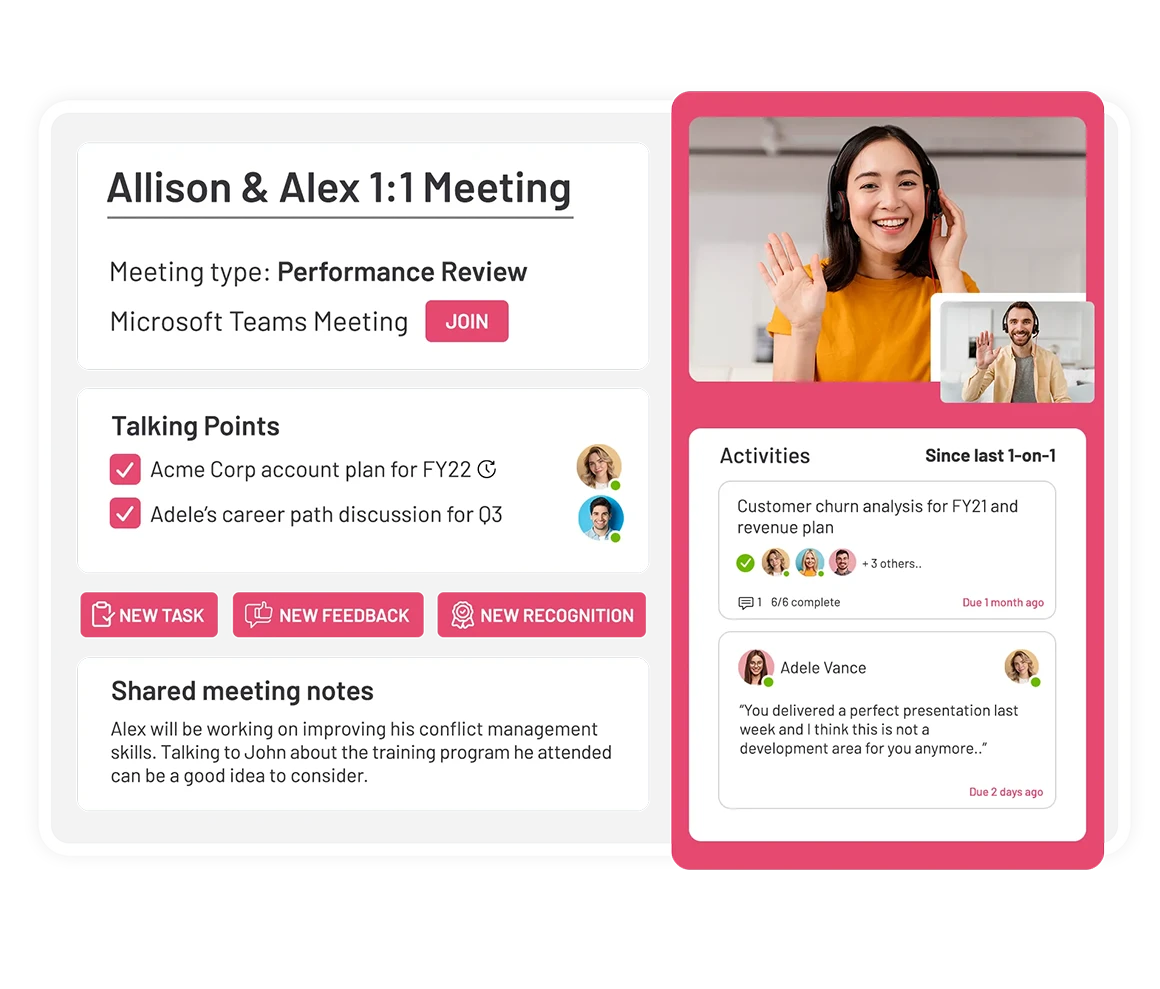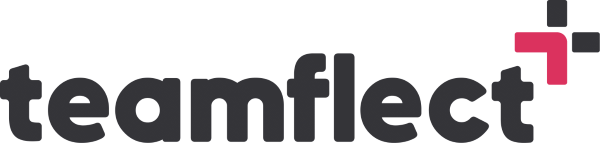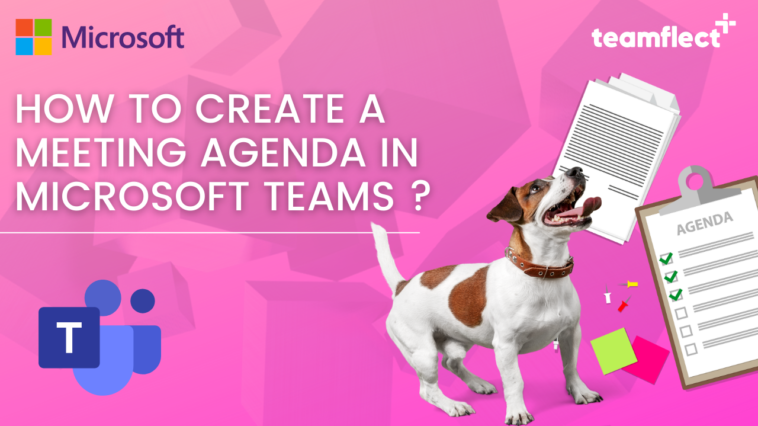Meetings are an essential part of any business, but they can also be time-consuming and unproductive if not properly organized. One of the most important things to consider when planning a meeting is creating a clear meeting agenda. In this post, we’ll show you two ways to create a meeting agenda in Microsoft Teams, the conventional way and the better way.
Method 1: The Conventional Way
If you are struggling with the question of: “How to add an agenda in Teams meetings?” then we have the answer for you!
- To create a meeting agenda, go to the calendar in Microsoft Teams. You can either pick an empty time slot or create a new meeting.
- Give the meeting a name, select the attendees, set the start and end time, and choose the recurrence.
- Assign a channel, location, and details for the meeting. This is where you can add the agenda for the meeting.
- In the agenda section, add topics, meeting notes, and tasks. Assign tasks to specific attendees and set deadlines.
- Send the meeting invite to all attendees. The meeting will appear in the calendar with a repeating icon if it’s set to recur.
- Once the meeting starts, you can access the agenda by clicking on the notes section. You can also add more items to the agenda, change existing ones, or assign new tasks during the meeting.
- After the meeting, you can review your meeting agenda by clicking on the meeting in the calendar and viewing the notes section.
Method 2: The Better Way
For a more comprehensive and efficient way to create meeting agendas, you can use an app like Teamflect.
- Download Teamflect, an app that can be found in the apps section of Microsoft Teams.
- In Teamflect, you can view your upcoming and past meetings on the dashboard.
- Select a meeting and view all the details, including the dates the meeting will recur and resources and tips that can be used in the meeting.
- In the talking points section, you can add, hide, make recurring, or delete talking points. You can also add talking point suggestions from the right-hand side.
- In the tasks section, you can create new tasks, give feedback, share notes, and view the goals and progress of the participants.
- Join the meeting and use the notes section to view the meeting agenda and make changes as needed.
Creating a meeting agenda in Microsoft Teams can be done in a simple and straightforward manner using the conventional method. However, if you want to make the most out of your meetings, the better way is to use an app like Teamflect, which offers a comprehensive and detailed approach to creating and managing meeting agendas.
Teamflect
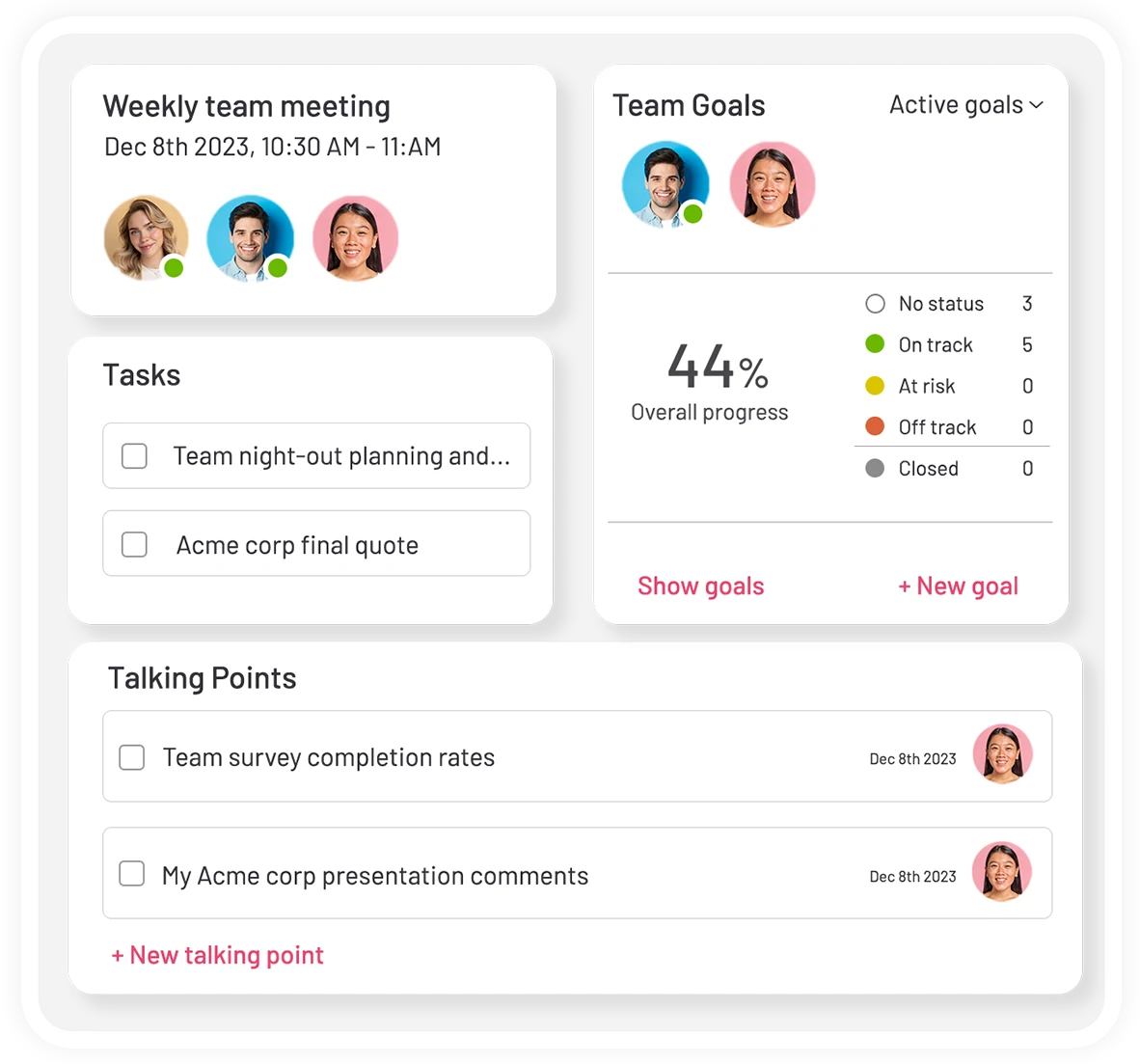
Teamflect is an all-in-one performance management software designed specifically for Microsoft Teams. While Teamlect users can access a plethora of incredible features inside Microsoft Teams such as:
- Task management
- Conducting performance reviews inside Teams
- 360-degree feedback
- Employee recognition
- OKR management
- And more!
Teamflect really shines when it comes to Teams meetings. Teamflect users can create their custom Microsoft Teams meeting agendas. Once they create a meeting agenda with Teamflect, they can incorporate tasks, goals, feedback, and recognition into those agendas as well!
The best part is, a Teamflect user can edit their Teams meeting agendas before, during, or even after a meeting. You can access Teamflect’s meeting agenda in ongoing Teams meetings, and use it to create new talking points, tasks, goals, etc.