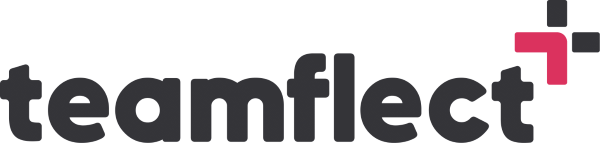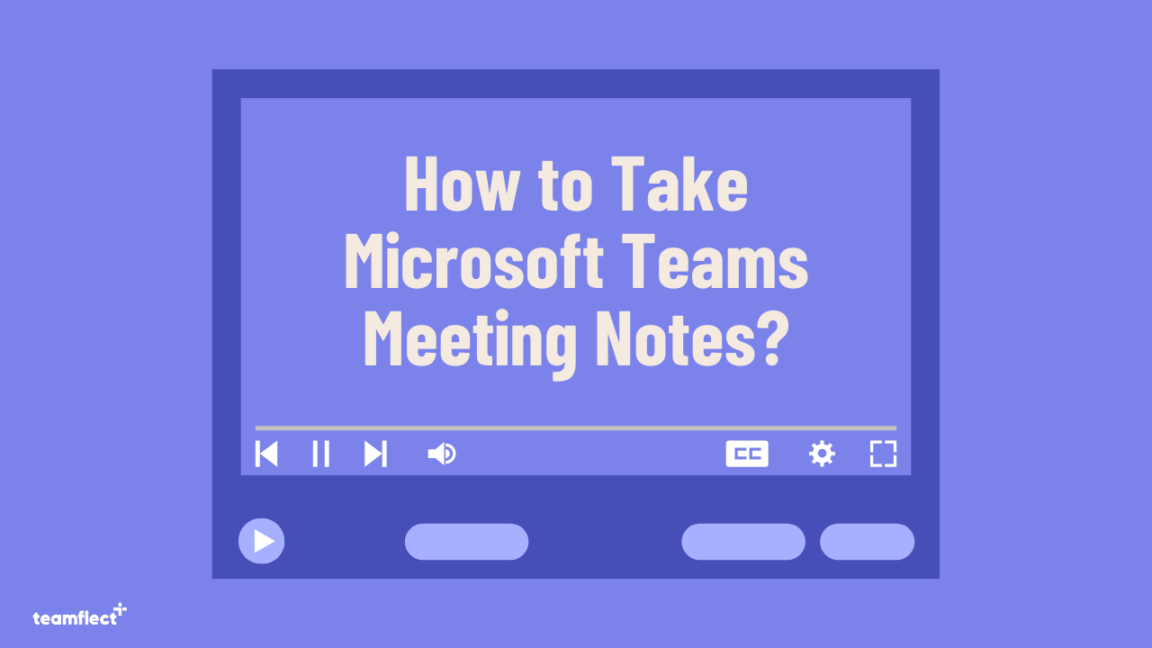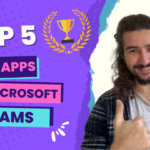Taking meeting notes can be a crucial part of staying organized and keeping track of important information, but it can also be a hassle, especially during virtual meetings using Microsoft Teams.
It can be easy to get lost in the conversation or miss important details while trying to keep up with the fast-paced nature of the meeting. But with the right tools, taking meeting notes on Microsoft Teams doesn’t have to be a hassle.
In this guide, we’ll show you two different ways of taking team notes. The first method is the conventional way, which involves manually taking meeting notes using the Microsoft Teams app.
The second method is the better way, which involves using a specialized tool that can help to make note-taking more efficient and effective.
Whether you’re a student, a professional, or just someone looking to stay organized, this guide will show you how to take meeting notes in teams and make the most of your virtual meetings.
Table of Contents
The Conventional Way Of Taking Meeting Notes: Use Microsoft Teams
First, let’s look at the conventional way of taking meeting notes on Microsoft Teams.
To do this, open Microsoft Teams and go to your calendar. Once you’ve found the meeting you want to take notes on, click on it to enlarge it. From here, you can change the title of your meeting, check on the participants, and adjust the frequency of the meeting.
The meat and bones of Microsoft Teams meeting notes is found in the agenda, meeting notes, and follow-up tasks sections. Here, you can change the date on the agenda and put some items here and there. You can also add meeting notes and tasks here. We suggest doing this on Microsoft Teams since doing it separately on OneNote can be a hassle.
After you’ve set your tasks and taken your notes, join the meeting. If you’d like to take notes during the meeting, you can use the Notes section. You can see the former notes you’ve taken before the meeting and add or adjust new ones. However, we suggest doing this before the meeting.
The Better Way Of Taking Meeting Notes: Use Teamflect
Another option is using a tool like Teamflect. This tool takes the notetaking feature on Microsoft Teams to the next level. With Teamflect, you have access to your upcoming meetings, activities, goals, and tasks all in one place. When you click on the meetings section, all your meetings are laid out nicely and clearly.
Enlarge the meeting in Teamflect’s Meetings section, and here is the notetaking screen on Teams is taken up to eleven. You can assign tasks, recognize your employees, and show your appreciation for them here.
The meeting notes section in Teamflect has two separate parts: shared notes and private notes. This way, you can have some notes just for yourself and some notes you’re sharing with the rest of the team.
After you’ve set your notes, join the meeting and click on the Apps section. Find Teamflect to add to your upper hand bar and click on Teamflect icon to see your notes.
Conclusion
In conclusion, taking meeting notes on Microsoft Teams doesn’t have to be a hassle. With the conventional way, you can take notes on the agenda, meeting notes, and follow-up tasks sections.
If you’re looking to take your Microsoft Teams meetings to the next level, consider giving Teamflect a try. You can schedule a free demo to see how it can benefit your organization.
This app can help you to improve your productivity, stay organized and make sure that nothing falls through the cracks. It’s an easy-to-use, yet powerful tool that can help you to make the most of your virtual meetings.