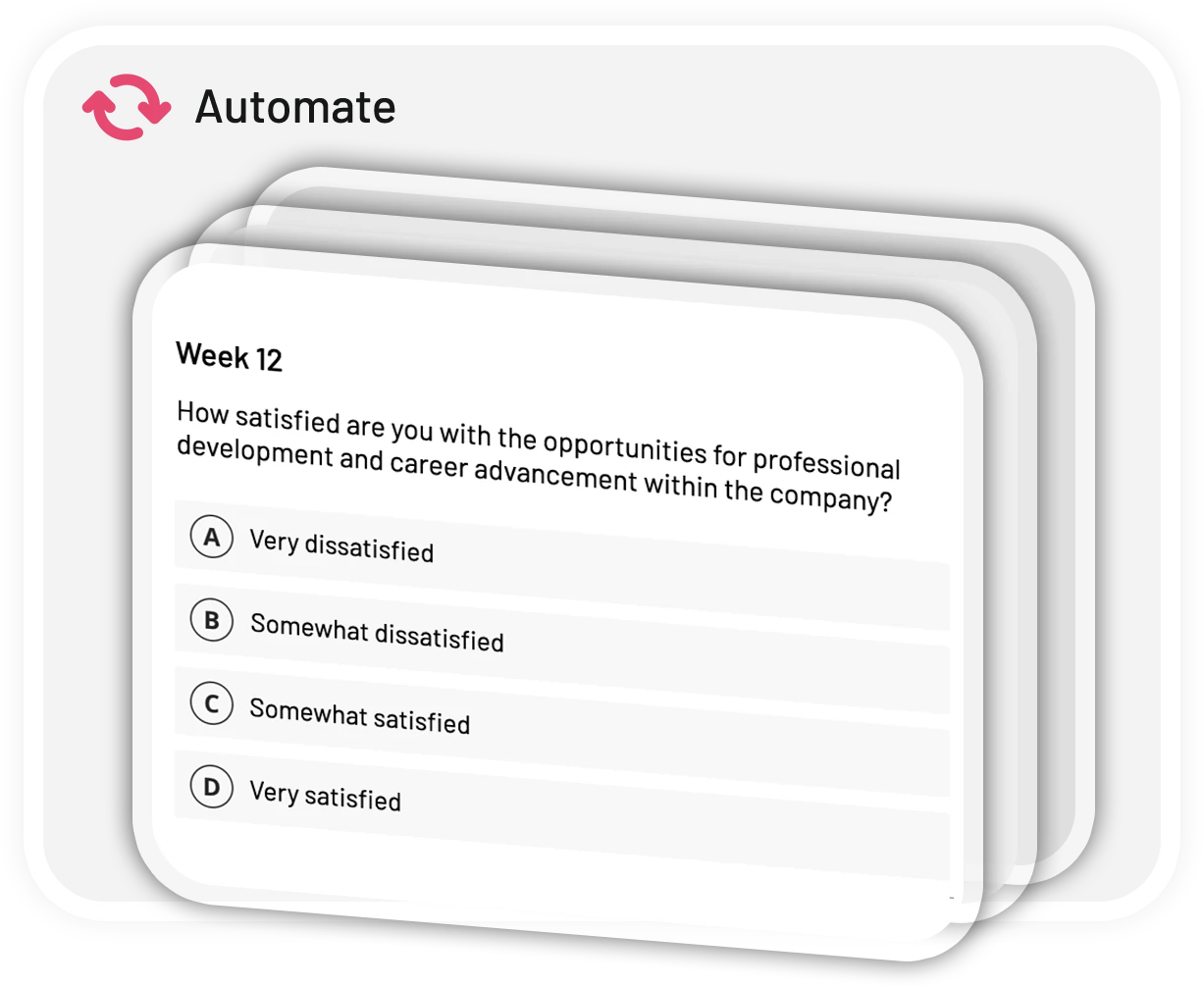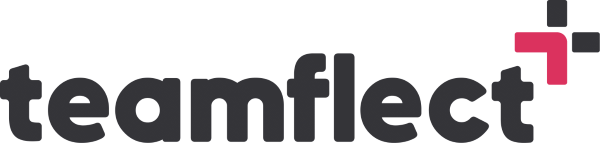Employee surveys are powerful tools that allow you to collect valuable feedback from your direct reports and managers altogether.
These surveys can be used to measure satisfaction, improve the overall success of your organization, and gather insights that can help drive strategic decision-making.
But we know that conducting these surveys can become a hassle really quick without any guide. That’s why in this blog post, we’ll provide a step-by-step guide on how to create a survey in Teams.
Table of Contents
Can You Conduct a Survey in Microsoft Teams?
If you’re wondering if you can conduct a survey in Microsoft Teams, the answer is yes! Microsoft Teams is a commonly used collaboration platform that helps teams to work together seamlessly, working remotely or not.
With its wide range of features including chat, video conferencing, document sharing, Microsoft Teams is one of the best collaboration tools out there in the market.
With its user-friendly interface and powerful features, Microsoft Teams is an ideal platform for creating and sharing surveys that help teams stay informed and make data-driven decisions.
In addition to surveys, Microsoft Teams project management apps are the best solution for keeping your performance management work in one place.
You can use the polls feature of Microsoft Teams to do a short survey or install apps such as Microsoft Forms or Teamflect. Let’s examine these options step-by-step and find the best answer to how to create a survey in Teams!
How to Do a Survey in Teams?
Alternative 1: Using Microsoft Forms
Accessing Microsoft Forms in Teams
You can use Microsoft Forms to create a survey in Teams, which is a survey creation and analysis tool that is integrated with Teams. Microsoft Forms allows you to create surveys, quizzes, and polls quickly and easily, and then share them with your team or external stakeholders.
How to create a survey in Microsoft Teams using Microsoft Forms:
- Open the Teams app and navigate to the channel or chat where you want to create the survey.
- Click on the “+” icon in the toolbar at the bottom of the screen to open the menu of available apps.
- Select “Forms” from the list of available apps.
- Choose whether you want to create a new survey, quiz, or poll.
After integrating Microsoft Forms with Teams, you can begin creating your employee engagement survey. Microsoft Forms provides a user-friendly interface that allows you to customize your survey with various question types, themes, and branding options.
You can even choose whether to make your survey anonymous or require respondents to provide their contact information.
Creating a new survey
Now that you’ve downloaded Microsoft forms, follow these steps to create a new survey:
- Open the Teams app and navigate to the channel or chat where you want to create the survey.

- Click on the “+” icon in the toolbar at the bottom of the screen to open the menu of available apps.
- Select “Forms” from the list of available apps.
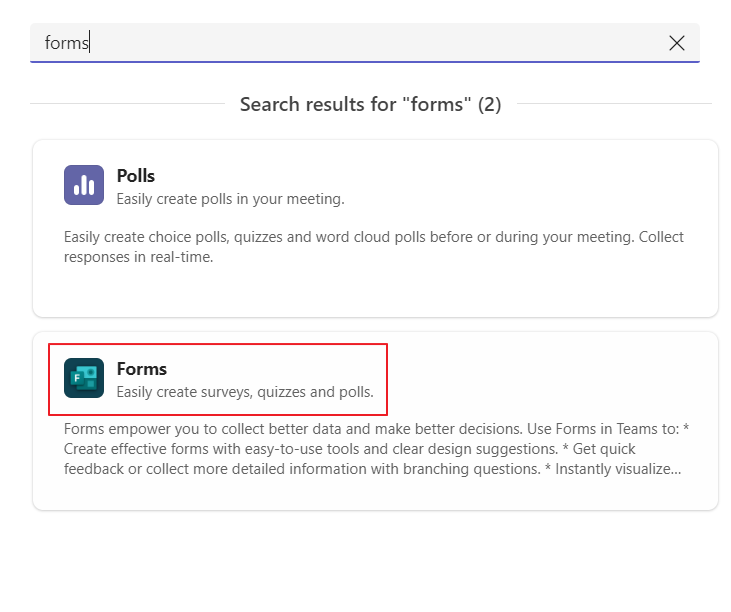
- Click on the “New Form” button in the top left corner of the screen.
- Choose a name and description for your survey, and then click on the “Create” button.
- Add your questions by clicking Add New. Microsoft Forms provides several question types to choose from, including multiple choice, rating scales, and text boxes.
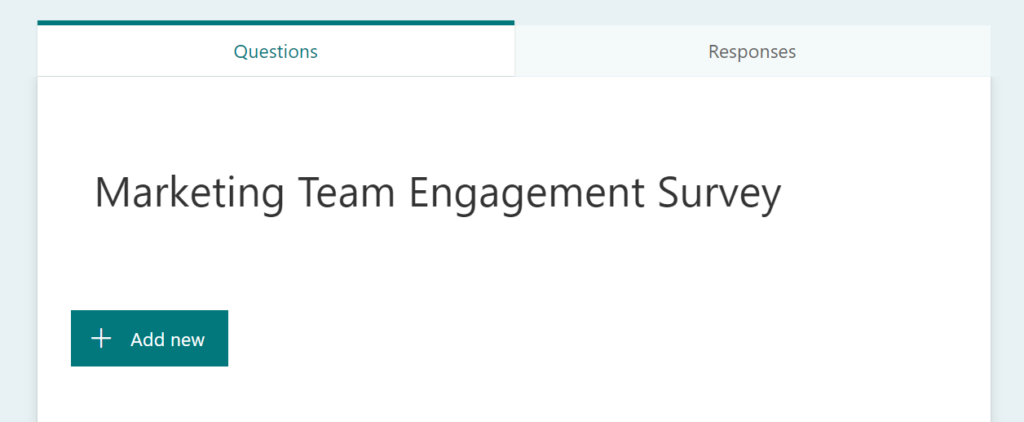
- Click on the “Add new” button and choose the question type you want to use.
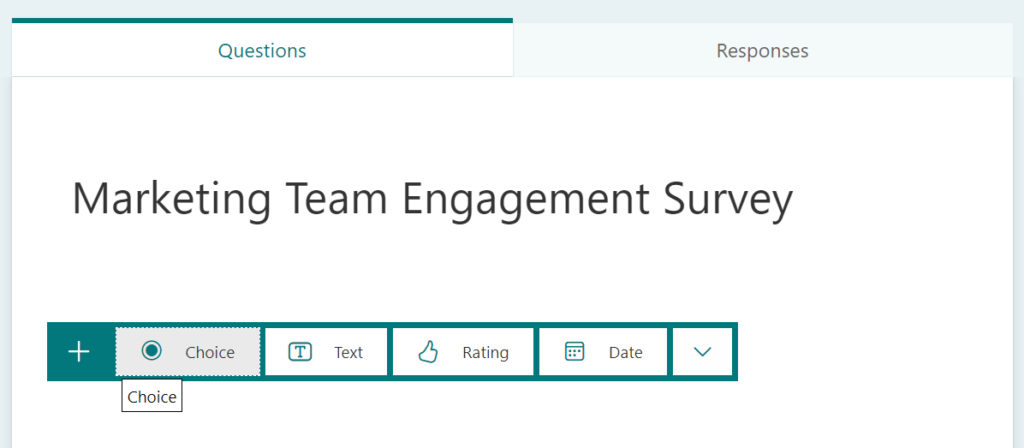
- Enter your question text and any response options or instructions.
Once you’ve added all of your questions, you can preview your survey to make sure everything looks the way you want it to. Then, you can share the survey with your team by copying the link or sending it directly within Teams.
Alternative 2: Using employee survey software
Although using Microsoft Forms for creating employee pulse survey in Teams is surely a practical way, there is a better and more convenient way of doing it! Although we’ve compiled top employee pulse survey tools and best Microsoft Teams survey tools before in our blog, the best one still remains to be Teamflect!
To get even more out of your employee feedback surveys, you can consider using employee survey software like Teamflect, which is seamlessly integrated with Microsoft Teams.
- Choose a template and customize it to fit your needs.
- Select the respondents, send out the survey, and track responses within Teamflect.
Not only does Teamflect make it easier to create and conduct surveys, but it also provides a more user-friendly experience for survey respondents. Survey respondents can quickly and easily answer multiple choice, rating and open-ended survey questions, as well as ranking questions, using Teamflect.
Teamflect provides a comprehensive employee feedback platform that enables you to create customized survey in Microsoft Teams, collect and analyze feedback, and act based on the insights gained from the feedback.
How to Create a Survey in Teams with Teamflect
The Teamflect survey process is user-friendly and it allows users, managers, and admins to navigate through different functionalities seamlessly.
You can follow the steps below for a streamlined teams survey experience.
Step 1: Integrate The Ultimate Microsoft Teams Survey Tool Teamflect
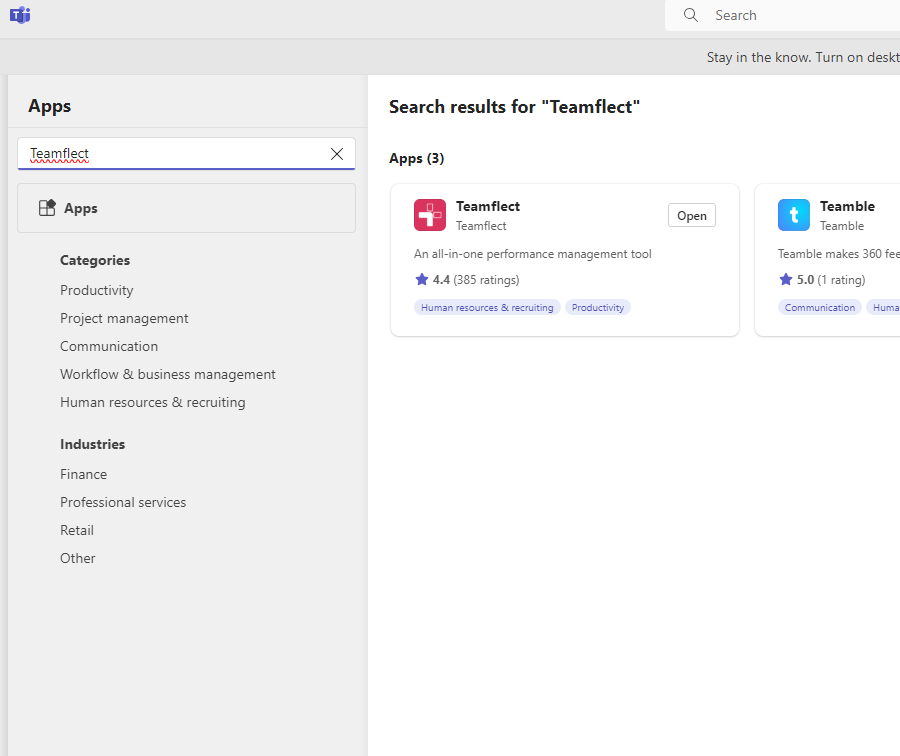
The first step to create a survey in Teams is installing Teamflect. Begin by downloading the Teamflect application from the App Store.
Step 2: Access the Survey Module
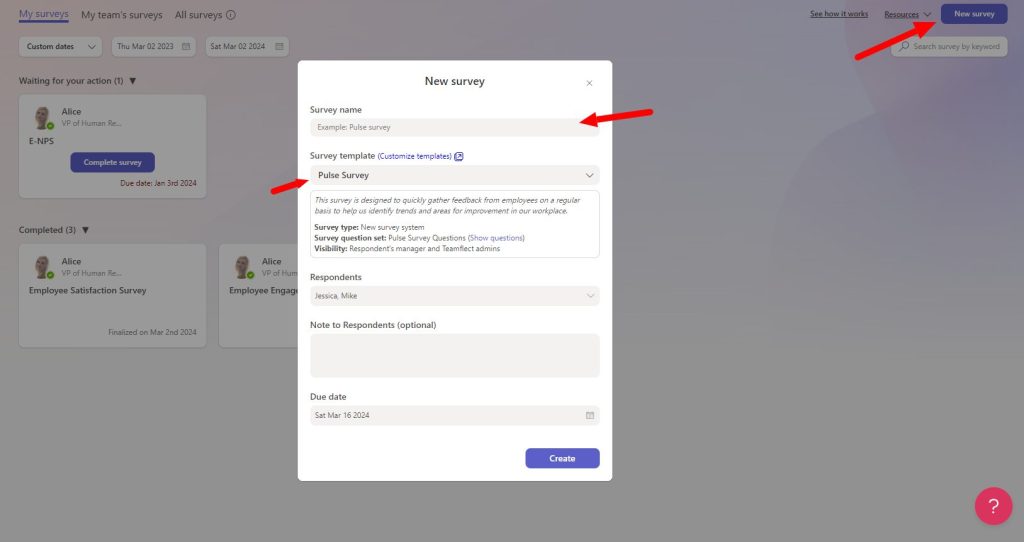
Continue your Teams survey journey by opening the Teamflect app and scrolling down to find your latest survey. Alternatively, click on “View All” or go to the left sidebar and click on “Surveys.”
Inside the Surveys module, you’ll find three tabs: “My Surveys,” “My Team Surveys,” and “All Surveys.”
Step 3: Complete a Survey
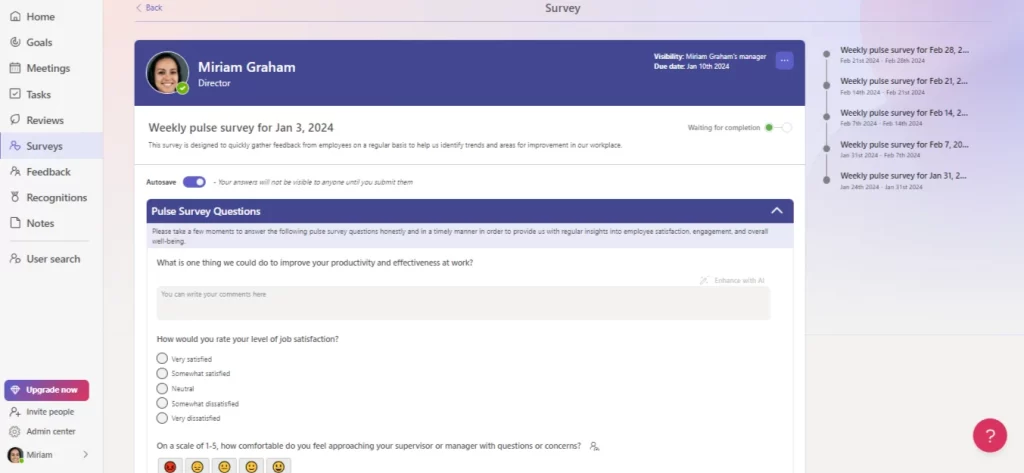
Filling out a survey inside Microsoft Teams is just as easy as creating one when you’re using a fully integrated survey tool like Teamflect. All you have to do is click on the survey assigned to you and make your way through the variety of survey question types Teamflect has included.
Step 4: Adaptive Cards
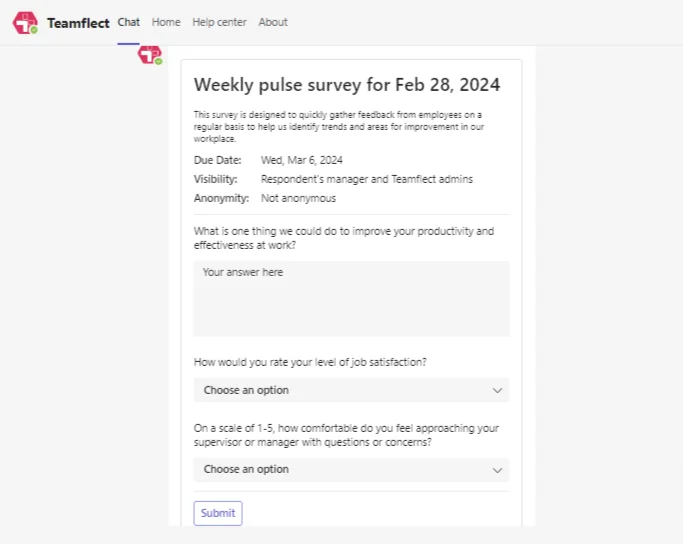
Teamflect will also send the surveys in the form of adaptive cards, right inside Microsoft Teams Chat. This way your team can fill out surveys in Microsoft Teams with ease.
Bonus: Detailed Reports & Automation
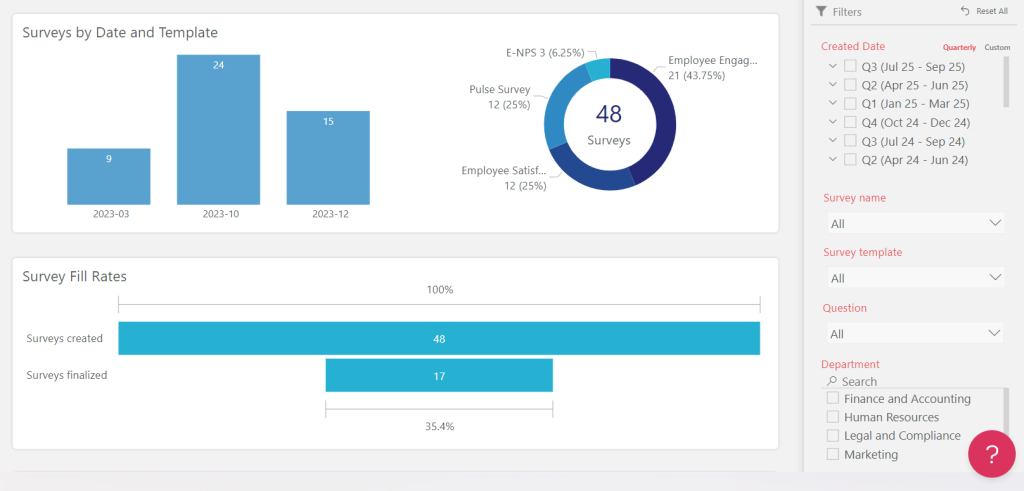
Access detailed reports on survey responses by going to the admin center and clicking on “Reports.”
From inside the admin center, you can also set up custom automation scenarios for each survey to be conducted at intervals of your choice!
Other Key features of Teamflect include:
- The best pulse survey tool for Microsoft Teams
- Easy to navigate dashboard
- 360-degree feedback
- OKR management
- Customizable feedback templates
- Customizable performance review template gallery