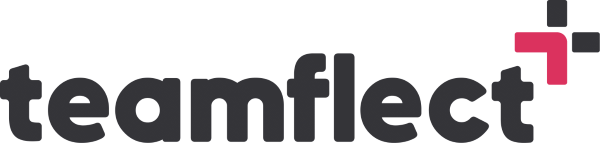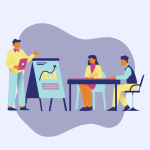We’re here with yet another Microsoft Teams video guide! In the bustling world of Microsoft Teams, with its myriad features and functionalities, there are hidden gems that often go unnoticed by many users such as Microsoft Teams meeting notes and sending feedback in Microsoft Teams.
Today, we’re going to shine a spotlight on one of our personal favorites: Microsoft Teams commands. Microsoft Teams commands are versatile tools that can transform your Teams experience, making the search bar an invaluable asset.
In this blog post, we’ll explore how you can use the power of slash commands to increase your productivity, streamline communication, and navigate through the sea of messages with ease.
Microsoft Teams Commands
The first step to using teams commands is as simple as typing a forward slash (/) in the search bar. This action reveals a multitude of teams slash commands at your disposal. While there are numerous Microsoft Teams command options available, we’ll focus on five of the most useful and convenient ones.
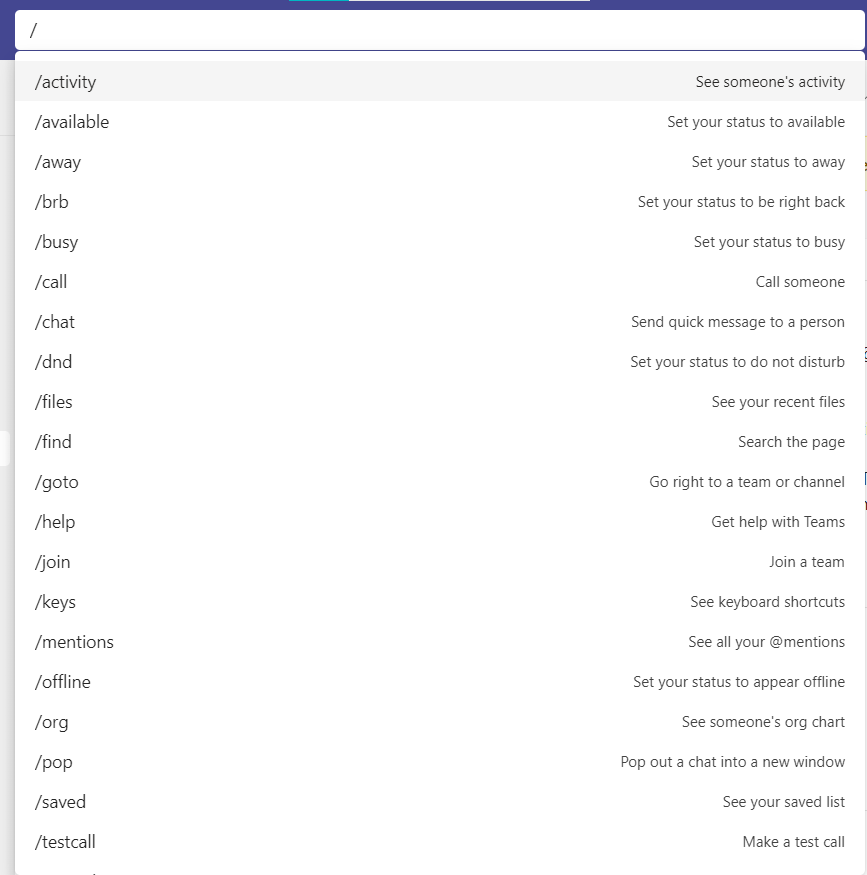
1. /call to Connect with Ease
Let’s start with an effortless way to initiate a call inside Microsoft Teams. With just typing “/call” in the Microsoft Teams command bar and hitting Enter, you can select a contact and call them. This command proves particularly handy when your Teams interface is filled with multiple chats, helping you to reach out to someone without navigating away from your current conversation.
2. /available to Customize Your Status
Maintaining clear communication about your availability is essential in a fast-paced collaborative environment, especially a remote one. With the slash command “/available,” you can change your status to indicate that you’re free to chat and collaborate. Similarly, commands like “/brb” (be right back) and “/dnd” (do not disturb) provide options to convey temporary unavailability. Experiment with different statuses to ensure effective communication with your teammates.
3. /files to Easy File Access
If you find yourself constantly searching for recently accessed files scattered across various folders like we do, the teams chat commands “/files” comes to the rescue. Simply enter this Microsoft Teams commands in the search bar, and a convenient list of your most recent files will appear. Clicking on a file instantly brings it to your fingertips, giving you a quick access to essential documents and ideas.
4. /org to Navigate the Organizational Chart
Whether you’re a new member seeking to understand the organizational hierarchy in your organization or an established member looking to gain insights or assert your position, the slash command “/org” will give you what you need. Typing this command followed by the name of a colleague allows you to view their position within the org chart. It’s a practical way to grasp the structure and dynamics of your organization without asking anyone.
5. /mention to Filter Relevant Conversations
In the midst of countless chats and messages, finding the ones that specifically require your attention can be overwhelming. Fortunately, the MS teams slash commands “/mention” comes to the rescue.
You can filter out the noise and focus solely on conversations and messages where you are mentioned by using this command. It’s a helpful feature that allows you to stay on top of important discussions without being distracted by irrelevant content.
Conclusion
And that’s a wrap! You’ve now explored the hidden beauty of commands in Teams. We recommend using these simple yet powerful Microsoft Teams commands to increase your productivity, customize your status, ease up file access, navigate the organizational charts, and filter through conversations effectively.
It’s also important to remember that these five commands for Microsoft are just the tip of the iceberg, and Microsoft Teams offers a wealth of other slash commands worth exploring.
If we missed your favorite Microsoft Teams commands we’d love to hear about it. Please share it with us in the comments of the original video guide on Microsoft Teams commands. Stay tuned for more helpful Microsoft Teams content as we continue to release valuable tips and tricks every week.
Don’t forget to subscribe on our YouTube channel so you never miss an update. Thank you for joining us on this journey of exploring the true potential of Microsoft Teams. Check out Teamflect if you’re looking for a seamlessly integrated solution for Microsoft Teams until next time!