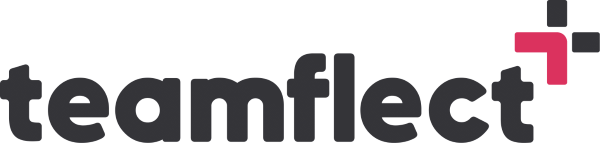Why are we talking about Microsoft Teams best practices in 2023? Because it’s becoming increasingly important to have effective tools in place to help teams stay connected and collaborate remotely. Microsoft Teams is a powerful platform that offers a wide range of features to help teams communicate, collaborate, and manage tasks and projects from anywhere.
- What is the best way to organize Microsoft Teams?
- What cool things can I do in Microsoft Teams?
You have arrived at the right place! So let’s dive in and see how we can make Microsoft Teams work for us!
Table of Contents
Microsoft Teams Best Practices For Setting Up!
Before you can start using Microsoft Teams to its full potential and going along with utilizing some of the Microsoft Teams best practices, you’ll need to set it up properly. Here are some tips for getting started:
Creating and organizing teams and channels
One of the key features of Microsoft Teams is the ability to create “teams” for different projects or departments, and within each team, you can create “channels” for specific topics or areas of focus. Take some time to think about how you want to structure your teams and channels – it can be helpful to have a clear hierarchy and organization in place to help you stay on top of things.
Adding and organizing members
Once you’ve created your teams and channels, it’s time to start adding members. You can add individuals or groups of people to your teams, and you can also give them different roles and permissions depending on their level of involvement and responsibility. Don’t be afraid to reach out to people and invite them to join your team – the more the merrier!
Setting up notifications and alerts
With so much activity happening within Microsoft Teams, it’s important to set up your notification and alert preferences to ensure that you’re only getting notified about the things that are most relevant to you. Managing your notifications is one of the most important Microsoft Teams best practices! You can customize your notification settings on a per-team or per-channel basis, so take some time to fine-tune your preferences and make sure you’re getting the right balance of notifications.
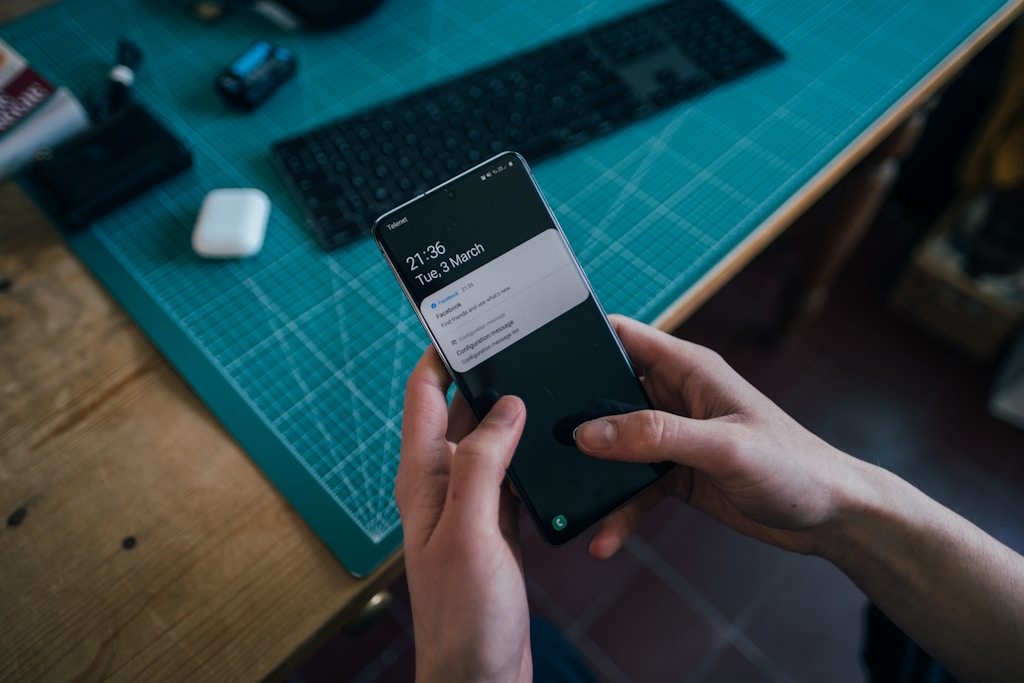
Setting up Microsoft Teams might seem daunting at first, but you have to remember that if you are in search of Microsoft Teams best practices, then you have to stick with it! With a little bit of planning and organization, you’ll be up and running in no time. And trust me, it’s worth the effort – once you start using Microsoft Teams, you’ll wonder how you ever managed without it!
Microsoft Teams Best Practices For Collaborating!
Now that you’ve got Microsoft Teams set up and organized, it’s time to start using it to collaborate with your team members. Here are some Microsoft Teams best practices for using the platform to collaborate effectively:
Sharing files and documents
Microsoft Teams has robust file-sharing and storage capabilities, allowing you to easily upload and share documents, images, and other types of files with your team. To keep things organized, it’s a good idea to create folders for different projects or teams within your Microsoft Teams files section. And don’t forget to take advantage of the version history feature, which allows you to see previous versions of a document and revert to an earlier version if necessary.
Using chat and video conferencing
One of the biggest advantages of Microsoft Teams is the ability to communicate with your team members in real-time, whether through chat or video conferencing. You can use the chat feature to have quick conversations with individual team members or groups, or you can use the video conferencing feature to hold meetings and presentations. And with the screen sharing feature, you can easily share your screen with your team members to give presentations or demo a new product.
Using the calendar and scheduling meetings
Microsoft Teams integrates with Outlook, which means you can use the platform to schedule and manage your meetings and appointments. To schedule a meeting, simply click on the calendar tab and create a new event. You can invite team members, set a location, and even create a recurring event if you have regular meetings. And with the “meet now” feature, you can start a video conference with your team members at any time with just a few clicks.
There are some incredible remote collaboration tools you can use alongside Microsoft Teams! If you’re trying to implement the very cream of the crop Microsoft Teams best practices then you should check them out! We have a list on them right here: Remote Collaboration Tools 2024!
Collaborating in Microsoft Teams is easy and efficient, and with these best practices for Microsoft Teams, you’ll be able to stay connected with your team members and get things done faster.
Microsoft Teams Project Management Best Practices
One of the key benefits of Microsoft Teams is its ability to help teams manage tasks and projects more effectively. Here are some best practices for using the platform’s task and project management features:
Integrating with other productivity tools:
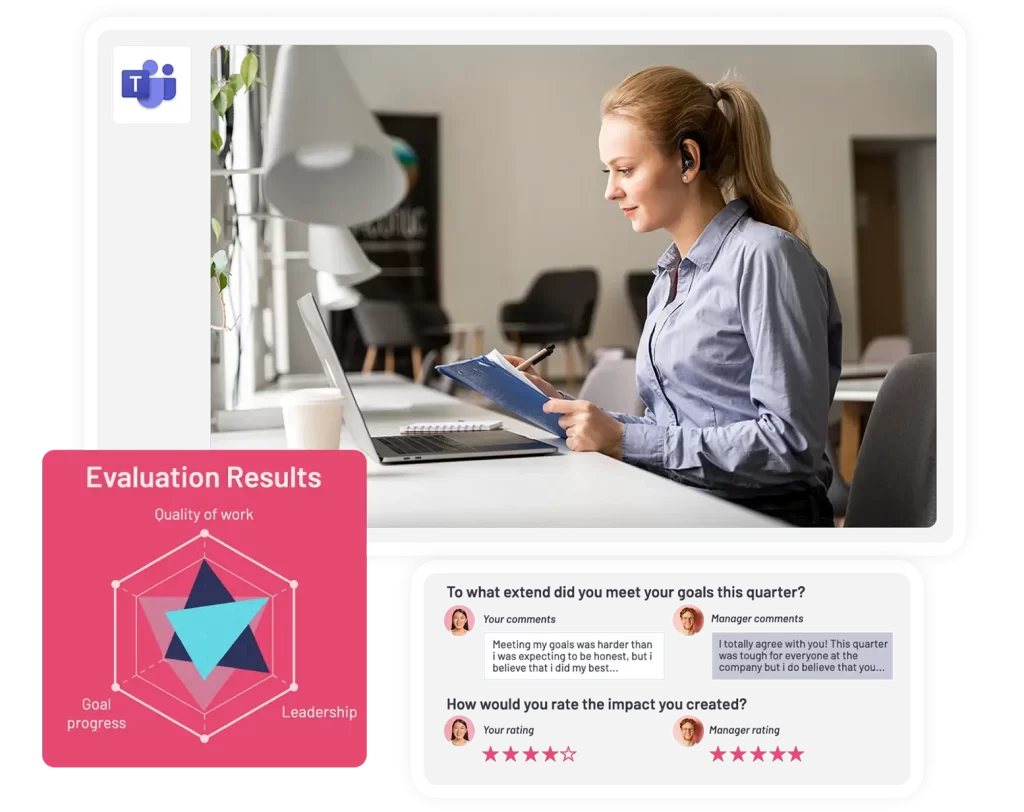
In addition to the built-in task and project management features, Microsoft Teams also offers integrations with a wide range of productivity tools. The best performance management tool for Microsoft Teams is Teamflect.
Teamflect is an all-in-one performance management solution that is specifically designed for Microsft Teams. This means Teamflect’s Microsoft Teams integration is second to none! Through Teamflect, you can do all of the following without ever leaving Microsoft Teams, waiting through long sequences of loading never-ending loading screens or switching in between countless different dashboards:
- Conduct entire performance review cycles.
- Have access to customizable performance review templates.
- Assign and track tasks even through Teams chat.
- Set and manage OKRs.
- Send customizable recognition badges.
- Encourage and practice 360-degree feedback.
- Conduct surveys.
- And more!
By integrating these tools with Microsoft Teams, you can easily manage tasks and projects alongside your other communication and collaboration activities. For example, you might want to consider using Teamflect, a tool that helps teams stay focused and productive by blocking distracting websites and apps during work hours.
Customizing And Personalizing Microsoft Teams
One of the best things about Microsoft Teams is the ability to customize and personalize the app to suit your needs and preferences. Let us take a look at the Microsoft Teams best practices for making the most of the customization features:
Changing backgrounds and themes
You can add a personal touch to Microsoft Teams by changing the background or theme of the app. Simply go to the settings menu and choose from one of the built-in backgrounds or themes, or you can even upload your own image or color scheme. By customizing the look and feel of the app, you can make it feel more like your own and create a more engaging experience.
Adding apps and integrations
In addition to the built-in features, Microsoft Teams also offers a wide range of apps and integrations that you can add to the app to extend its capabilities. From project management tools and document editors to games and entertainment apps, there’s something for everyone. By adding the apps and integrations that are most relevant to you, you can make Microsoft Teams even more powerful and useful.
Using the customization features to make Microsoft Teams work for you Ultimately, the best way to get the most out of Microsoft Teams is to take advantage of the customization features and make the app work for you. Whether it’s changing the background, adding apps and integrations, or creating custom notifications and alerts, there are many ways to tailor Microsoft Teams to your needs.
By personalizing the app, you can increase your productivity and engagement, and make the most of your Microsoft Teams experience. Customization and personalization are key aspects of Microsoft Teams best practices, and by taking advantage of the customization features, you can create a more engaging and productive experience for yourself and your team.
Let Us Wrap It Up!
Microsoft Teams is a powerful platform that offers a wide range of features to help teams communicate, collaborate, and manage tasks and projects from anywhere. By following the best practices outlined in this article, you can get the most out of Microsoft Teams and make it work for you. From setting up and organizing your teams and channels, to collaborating with your team members and customizing the app to suit your needs, there are many ways to optimize your Microsoft Teams experience.
And don’t forget to have some fun with it! Microsoft Teams offers a variety of apps and integrations that can help you stay engaged and entertained, such as games and entertainment apps. And don’t forget to check out tools like Teamflect, which can help you stay focused and productive during work hours by blocking distracting websites and apps.
So go forth and make the most of Microsoft Teams! Whether you’re new to the platform or a seasoned user, there’s always more to learn and discover. Happy collaborating